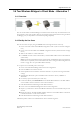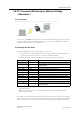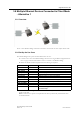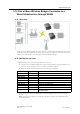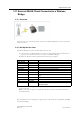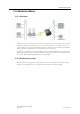User manual
Supported Use Cases 26
Doc.Id. HMSI-27-205
Anybus Wireless Bridge - Ethernet to WLAN
Doc.Rev. 1.30
3.9 Multiple Ethernet Devices Connected in Client Mode
- Alternative 2
3.9.1 Overview
Three or more Wireless Bridges connected through a WLAN Access Point. This use case requires Client
mode. In this case the Wireless Bridges are connected to each other via a WLAN Access Point that al-
lows the use of Managed (infrastructure) mode, resulting in higher performance.
3.9.2 Set Up the Use Case
All Wireless Bridges must operate in Client Wireless Mode in this use case.
1. Connect a PC to each of the Wireless Bridges. See section “Using the Web Configuration Inter-
face” on page 10 for more information on how to connect to the Wireless Bridge.
2. Define the WLAN connection parameters. The following parameters are required:
Parameter Required Value Comment
WLAN - Network
Network Name (SSID) Enter the SSID of the Access Point
WLAN - General
Operating Mode Managed
WLAN Channel Select the one used by the Access Point or “0”
WLAN Data Rate A fixed rate is desired. “0” (Auto) is recommended
WLAN - Security Select according to the one required by the AP
WLAN - Client Mode
Mode Client Mode
WLAN MAC Address This should be set to the MAC address of the Ethernet device connected
to the Wireless Bridge
a
a. As an alternative to enterng the WLAN MAC address manually, SMART mode 11 (Client
mode) may be used.
Note: For this mode to operate it is required that the device spontaneously sends Ethernet data
on the Ethernet link.