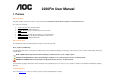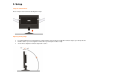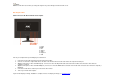User manual
OSD Settings
•
Press the Menu (Power) button to activate the OSD window. Press left, right, up, down button to navigate through the functions. Once the desired function is
highlighted, press the Menu (Power) button to activate sub-menu .
•
In sub-menu, Press up, down button to navigate through the functions. Once the desired function is highlighted, press , button to button to change the setting.
Press Menu (Power) button to return to superior menu.
•
If you want to adjust any other function, repeat steps 1-2.
•
To exit OSD windows, select “exit” icon on main OSD, then press the Menu (Power) button .
•
OSD Lock Function: To lock the OSD, press and hold the Left button while the monitor is off and then press power button to turn the monitor on. To un-lock the
OSD - press and hold the Left button while the monitor is off and then press power button to turn the monitor on.
•
Eco Mode hot key ( ) : Press the Eco key continuously to select the Eco mode of brightness when there is no OSD ( Eco mode hot key may not be available in all
models).
•
Volume adjustment hot key : When there is no OSD , press Volume ( ) to active volume adjustment bar, press or to adjust volume ( Only for the models with
speakers).
•
DCR hot key ( ) : Press DCR key continuously to active or disable DCR function when there is no OSD.
•
Source hot key : When the OSD is closed, press Auto/Source button will be Source hot key function (Only for the models with dual or more inputs) .Press Source
button continuously to select the input source showed in the message bar , press Menu button to change to the source selected.
•
Auto configure hot key: When the OSD is closed, press Auto/Source button continuously about 2 second to do auto configure.
•
Press the Power button continuously about 2 second to turn off the monitor.