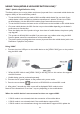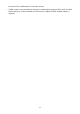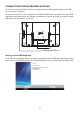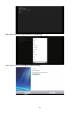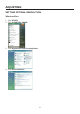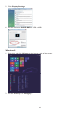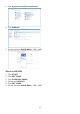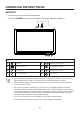User's Manual
12
USING “MHL(MOBILE HIGH-DEFINITION LINK)”
“MHL” (Mobile High-Definition Link)
This feature allows you to enjoy videos and photos (imported from a connected mobile device that
supports MHL) on the screenof the product.
v To use the MHL function, you need an MHL-certified mobile device. You can check if your
mobile device is MHL certified on the device manufacturer’s website. To find a list of MHL-
certified devices, visit the official MHL website (http://www.mhlconsortium.org).
v To use the MHL function, the latest version of software must be installed on the mobile device.
v On some mobile devices, the MHL function may not be available depending on the device’s
performance or functionality.
v Since the display size of the product is larger than those of mobile devices, the picture quality
may degrade.
v This product is officially MHL-certified. If you encounter any problem when using the MHL
function, please contact the manufacturer of the mobile device.
v The picture quality may degrade when content (imported from the mobile device) with a low
Resolution is played on the product.
Using “MHL”
1. Connect the micro USB port on the mobile device to the [HDMI / MHL] port on the product
using the MHL cable.
v When the MHL cable is used, [HDMI / MHL] is the only port on this monitor that supports
the MHL function.
v Mobile device must be purchased separately.
2. Connect the DC power adapter to the product and a power outlet.
3. Press the source button
and switch to HDMI /MHL to activate MHL mode.
4. After about 3 seconds, the MHL screen will be displayed if MHL mode is active.
Remark: The indicated time “3 sec later” may vary depending on the mobile device.
When the mobile device is not connected or does not support MHL
v l If MHL mode is not activated, check the connection of the mobile device.
v l If MHL mode is not activated, check if the mobile device supports MHL.
v l If MHL mode is not activated even though the mobile device supports MHL, update the