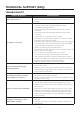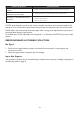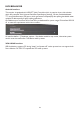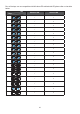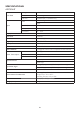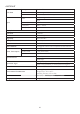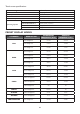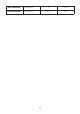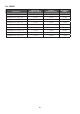User's Manual
51
TECHNICAL SUPPORT (FAQ)
TROUBLESHOOT
Problem & Question Possible Solution
Power LED is not on
v Make sure the power button is ON and the Power Cord is
properly connected to a grounded power outlet and to the
monitor.
No images on the screen
v Is the power cord connected properly?
Check the power cord connection and power supply.
v Is the cable connected correctly?
(Connected using the D-sub cable) Check the DB-15 cable
connection.
(Connected using the HDMI cable) Check the HDMI cable
connection.
* HDMI input is not available on every model.
v If the power is on, reboot the computer to see the initial screen
(the login screen), which can be seen.
If the initial screen (the login screen) appears, boot the computer
in the applicable mode (the safe mode for Windows ME/2000)
and then change the frequency of the video card.
(Refer to the Setting the Optimal Resolution)
If the initial screen (the login screen) does not appear, contact the
Service Center or your dealer.
v Can you see “Input Not Supported” on the screen?
You can see this message when the signal from the video
card exceeds the maximum resolution and frequency that the
monitor can handle properly. Adjust the maximum resolution and
frequency that the monitor can handle properly.
v Make sure the AOC Monitor Drivers are installed.
Picture Is Fuzzy & Has Ghosting
Shadowing Problem
v Adjust the Contrast and Brightness Controls.
v Press to auto adjust.
v Make sure you are not using an extension cable or switch box.
We recommend plugging the monitor directly to the video card
output connector on the back.
Picture Bounces, Flickers Or Wave
Pattern Appears In The Picture
v Move electrical devices that may cause electrical interference as
far away from the monitor as possible.
v Use the maximum refresh rate your monitor is capable of at the
resolution you are using.
Monitor Is Stuck In Active
-
Off Mode”
v The Computer Power Switch should be in the ON position.
v The Computer Video Card should be snugly fitted in its slot.
v Make sure the monitor’s video cable is properly connected to
the computer.
v Inspect the monitor’s video cable and make sure no pin is bent.
v Make sure your computer is operational by hitting the CAPS
LOCK key on the keyboard while observing the CAPS LOCK
LED. The LED should either turn ON or OFF after hitting the
CAPS LOCK key.
Missing one of the primary colors
(RED, GREEN, or BLUE)
v Inspect the monitor’s video cable and make sure that no pin is
damaged.
v Make sure the monitor’s video cable is properly connected to
the computer.