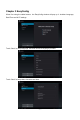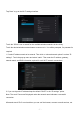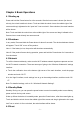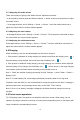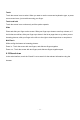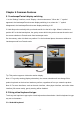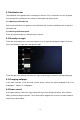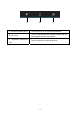Specifications
- 9 -
If the product crashes during operation, you can press and hold the Power button for 8 seconds to
force shutdown.
4.6 Connecting to PC and file transfer
Connecting to PC:
1. While the product is on, plug the smaller end of the provided USB cable to the Micro USB port
on the side of it, and the larger end of it to a USB port on PC.
2. If the "Media device (MTP)" option is selected, (in Storage Settings / menu / USB computer
connection), the device is connected as a media device and you can transfer any files on
Windows PC, or using "Android File Transfer" on a Macintosh PC.
3. If the “Camera (PTP)” option is selected, device connected as a camera” and you can transfer
only photos.
4. If the “Mass Storage” option is selected, (in Storage Settings / menu / USB computer
connection), the USB connected interface will pop up on the tablet with the option to “Turn on USB
storage”. Tap the button "Turn on USB storage” to connect. When the message changes to “Turn
off USB storage”, the connection has successfully been established.
The tablet (and SD card if installed) will be mounted on your computer as mass storage devices.
You may access their data directly on your PC.
Disconnecting from PC:
Touch the "Safely Remove Hardware" icon at the bottom right corner of the Windows PC screen
to remove the device safely on PC. On a Macintosh, just "eject drives" from desktop.
Then tap “Turn off USB storage” button on the tablet to disconnect tablet from computer.
Note: File transfer requires: Windows XP system need Windows Media Player 11 or greater than
11 supported, while Mac system may need to install MTP software packages. (* "Android File
Transfer" for Mac OS X is available at
www.android.com/filetransfer.)
4.7 Volume adjustment
Media volume: Adjust the volume for playing music and video.
Alarm:Adjust the volume of alarm.
Notification volume: Adjust the volume of notification ring tones.