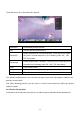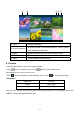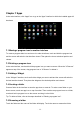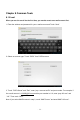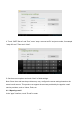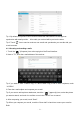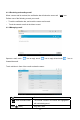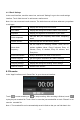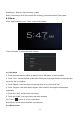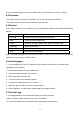Specifications
- 35 -
Touch and hold the alarm you want to delete and touch “Delete alarm -> OK” to delete it.
8.4 Calculator
In the apps interface, touch the “Calculator” icon to go to the calculator interface.
You can perform the basic math operations by this calculator.
8.5 Explorer
In the “Apps” interface, touch “Explorer” to go to the Explorer interface that includes the following
options:
Home
Touch to return to the root directory.
Level Up Touch to return to the upper level directory.
Multi Touch to select multiple files.
Editor Allow you to Copy, delete, move, paste or rename a file.
NewFolde Create a new folder.
Back Back to the previous operation.
Next Back to the next operation.
Note: This product complies with the fat32 file system. When you name a file, do not use special
characters, or you may not rename it later.
8.6 Installing apps
1.Copy the setup file to your PC. (Make sure the format of the setup file is xxx.apk format
supported by this product.)
2.Connect the device to PC using USB cable.
3.Copy the setup file xxx.apk to the device.
4.Disconnect the device from PC.
5.Turn on the device and activate Explorer.
6.Locate the xxx.apk file and touch it to open.
7.Install the app according to the on-screen prompts.
8.After completion, you will see the installed app in the apps interface.
8.7 Uninstall app
1. In the apps interface, touch and hold the app you want to uninstall.
2. Move the app to trash can and touch “OK” to uninstall it.
Tip: You cannot delete the pre-installed factory default app on this product.