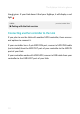User's Guide
Playing with the Link
VIDEO youtu.be/Jov0iqmQ7Q0
Quick start with a PC/Mac computer
Note that the Link shows up in your computer as three different MIDI
input/output ports in the following order:
− Sylphyo. This is the wireless MIDI input and output to your Syl-
phyo.
− MIDI DIN. This represents the two MIDI DIN ports on the rear
panel of your Link, which you can use to communicate with other
hardware.
− USB-MIDI Host. This represents the USB-MIDI device, if any,
connected to the USB host port of your Link.
Playing with an iOS smartphone or tablet
Playing wirelessly with an iOS smartphone or tablet is no different from
playing with a direct USB connecon to the Sylphyo. You sll need to
get Apple’s official Lightning to USB 3 Camera Adapter.
First, if you’re using a Sylphyo, turn it off if it is powered on. Connect
the adapter to a power source, such as a USB charger or a portable
power bank. Then, connect the powered adapter to the Lightning port
of your iDevice, and connect your Link receiver to the powered adapter
using the included USB cable. Now, turn on your Link, wait a few sec-
onds, then turn on your Sylphyo or other controller. You should now
be able to play on any music app that handles MIDI.
VIDEO youtu.be/MivOe32DNJ0
Quick start with an iOS smartphone or tablet
12