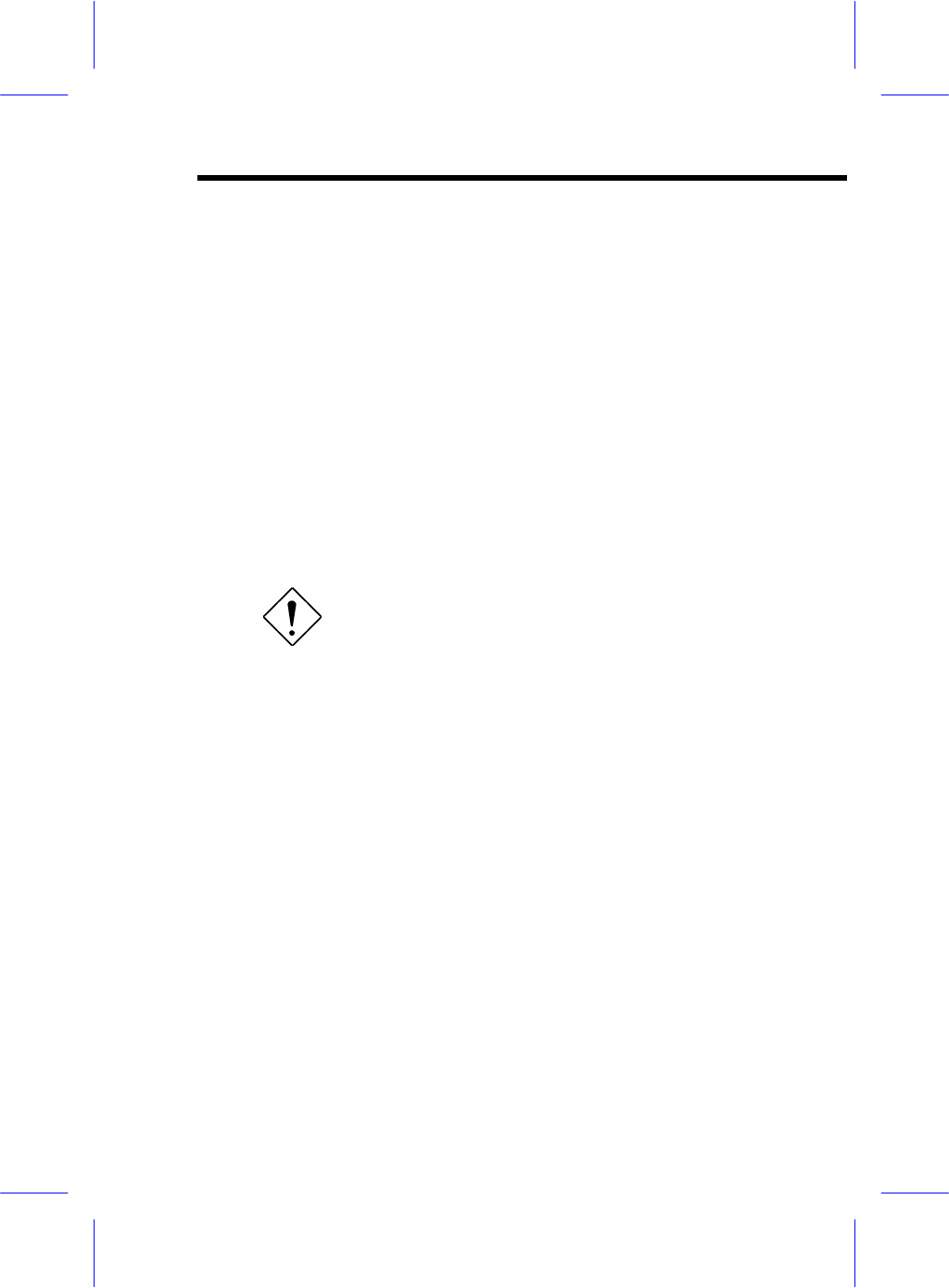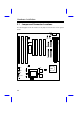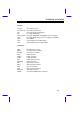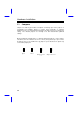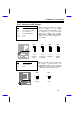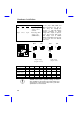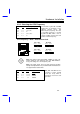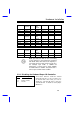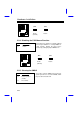Chapter 2 Hardware Installation This chapter gives you a step-by-step procedure on how to install your system. Follow each section accordingly. Caution: Electrostatic discharge (ESD) can damage your processor, disk drives, expansion boards, and other components. Always observe the following precautions before you install a system component. 1. Do not remove a component from its protective packaging until you are ready to install it. 2.
Hardware Installation 2.
Hardware Installation Jumpers: JP1,JP2: JP3,JP4,JP13: JP7: JP8: JP9,JP10,JP11: JP22: JP14: JP18: JP20: CPU frequency ratio CPU external (bus) clock CPU core voltage setting Vcore) ( I/O voltage setting V ( io) CPU type (Single/Dual voltage,Vcpuio source selection.) CPU Burst Mode (Linear for Cyrix, Toggle for Intel/AMD.
Hardware Installation 2.2 Jumpers Jumpers are made by pin headers and plastic connecting caps for the purpose of customizing your hardware. Doing so requires basic knowledge of computer hardware, be sure you understand the meaning of the jumpers before you change any setting. The onboard jumpers are normally set to their default with optimized settings. On the mainboard, normally there is a bold line marked beside pin 1 of the jumper, sometimes, there are numbers also.
Hardware Installation 2.2.1 Setting the CPU Voltage JP7 1-2 3-4 5-6 7-8 9-10 11-12 CPU Core Voltage (Vcore) 3.45V (default for P54C) 3.52V (Cyrix or AMD) 2.9V (AMD K6) 2.8V (PP/MT P55C) 2.7V 2.5V JP7 is used to select CPU core voltage (Vcore), normally it is set to default 3.45V for INTEL Pentium P54C. It must be changed if you have CPU with different core voltage, such as INTEL PP/MT (P55C), AMD K5/K6 and Cyrix 6x86, refer to the CPU specification for more details.
Hardware Installation JP9 Close JP10 Open JP11 Close Open Close Open CPU Type (Vcpuio) Single voltage CPU Vcpuio = Vcore (default) Dual voltage CPU Vcpuio = Vio (PP/MT P55C) JP11 5 6 Set the jumper JP9, JP10 and JP11 according to the type of CPU. They are actually the selection of CPU I/O Voltage (Vcpuio). Normally, for single voltage CPU, Vcpuio is equal to Vcore, but for CPU that needs dual voltage such as PP/MT (P55C), Cyrix 6x86L, Vcpuio must be set to Vio, and it is different from Vcore.
Hardware Installation 2.2.2 Selecting the CPU Frequency JP1 JP2 CPU Frequency Ratio 1-2 2-3 2-3 1-2 1-2 1-2 2-3 2-3 1.5x (3.5x) 2x 2.5x (1.75x) 3x Intel Pentium, Cyrix 6x86 and AMD K5/K6 CPU are designed to have different Internal (Core) and External (Bus) frequency. The ratio of Core/Bus frequency is selected by JP1 and JP2, which CPU is using to multiply external clock and produce internal frequency. Core frequency = Ratio * External bus clock JP1 & JP2 3 2 1 3 2 1 JP1 & JP2 1.5x (3.
Hardware Installation JP3 & JP4 JP3 & JP4 1 2 3 JP13 5 6 50MHz JP3 & JP4 1 2 3 1 2 3 JP13 1 2 JP13 1 2 5 6 60MHz 1 2 5 6 66MHz Caution: Following table are possible settings of current CPU available on the market. The correct setting may vary because of new CPU product, refer to your CPU specification for more details.
Hardware Installation Cyrix 6x86 CPU Core Frequency Ratio P120+ P150+ P166+ 100MHz 120MHz = 133MHz = 2x 2x 2x AMD K5 CPU Core Frequency Ratio PR90 PR100 PR120 PR133 PR166 90MHz = 100MHz = 90MHz = 100MHz = 116MHz = 1.5x 1.5x 1.5x 1.5x 1.75x AMD K6 CPU Core Frequency Ratio PR166 PR200 166MHz = 200MHz = 2.
Hardware Installation JP18 JP18 3 2 1 3 2 1 Disable Enable (default) 2.2.4 Disabling the PS/2 Mouse Function JP20 1-2 2-3 PS/2 Mouse Enable (default) Disable The PS/2 mouse function is normally enabled and occupies IRQ12. To reassign IRQ12 for other function, disable the PS/2 mouse function by setting the jumper JP20 to 2-3. JP20 JP20 3 2 1 3 2 1 Enable (default) Disable 2.2.
Hardware Installation JP14 JP14 3 2 1 3 2 1 Normal Operation (default) Clear CMOS The procedure to clear CMOS: 1. Turn off the system power. 2. Locate JP14 and short pins 2-3 for a few seconds. 3. Return JP14 to its normal setting by shorting pins 1-2. 4. Turn on the system power. 5. Press during bootup to enter the BIOS Setup Utility and specify a new password, if needed. 2.2.
Hardware Installation 2.3 Connectors 2.3.1 Power Cable A standard baby AT (PS/2) power supply has two cables with six wires on each. Plug in these cables to the onboard power connector in such a way that all the black wires are in the center. The power connector is marked as PWR1 on the system board. Caution: Make sure that the power supply is off before connecting or disconnecting the power cable. Black wire (GND) Red wire (+5V) PWR1 2.3.
Hardware Installation 2.3.3 PS/2 Mouse Pin 1 2 3 4 5 6 To connect a PS/2 mouse, insert the PS/2 mouse bracket connector to PS2 MS on the system board. Then plug in the PS/2 mouse cable to the mouse port on the bracket. Description MS DATA NC GND +5V MS CLK NC 3 1 2 4 5 6 PS2 MS 2.3.4 Serial Devices (COM1/COM2) To support serial devices, insert the serial device connector into the serial port on the bracket. Plug in the 10-pin flat cable to the appropriate onboard connectors.
Hardware Installation 2.3.5 USB Device (optional) You need a USB bracket to have your system to support additional USB device(s). To attach a USB bracket, simply insert the bracket cable to the onboard USB connector marked as USB. Pin 1 3 5 7 9 Description V0 D0D0+ GND NC Pin 2 4 6 8 10 Description V1 D1D1+ GND NC 2 1 9 10 USB 2.3.6 Floppy Drive Connect the 34-pin floppy drive cable to the floppy drive connector marked as FDC on the system board.
Hardware Installation 2.3.7 Printer Plug in the 26-pin printer flat cable to the onboard parallel connector marked as PRINTER on the board. 1 2 25 26 PRINTER 2.3.8 IDE Hard Disk and CD ROM This mainboard supports two 40 pin IDE connectors marked as IDE1 and IDE2. IDE1 is also known as primary channel and IDE2 as secondary channel, each channel supports two IDE devices that makes total of four devices.
Hardware Installation 1 39 2 40 1 39 IDE 2 2 40 IDE 1 Caution: The specification of IDE cable is maximum 46cm (18 inches), make sure your cable does not excess this length. Caution: For better signal quality, it is recommended to set far end side device to master mode and follow the suggested sequence to install your new device . Please refer to following figure.
Hardware Installation 2.3.9 Hard Disk LED The HDD LED connector is marked as HDD LED on the board. This connector is designed for different type of housing, actually only two pins are necessary for the LED. If your housing has four pin connector, simply plug it in. If you have only two pin connector, please connect to pin 1-2 or pin 3-4 according to the polarity.
Hardware Installation 1 Keylock Power LED 11 + + Green LED + + Suspend SW + + Speaker Reset 10 20 PANEL Other housings may have a 12-pin connector. If your housing has this type of connector, connect it to PANEL as shown in the figure. Make sure that the red wire of the connector is connected to +5V. 1 11 +5V 10 20 PANEL Note: If your housing comes with Turbo switch and Turbo LED connectors, you may use these connectors for Suspend switch and Green mode LED functions, respectively.
Hardware Installation 2.3.11 Keyboard The onboard keyboard connector is a five-pin AT-compatible connector marked as KB1. The view angle of drawing shown here is from back panel of the housing. Note: The mini DIN PS/2 keyboard connector is optional.
Hardware Installation 2.3.12 IrDA Connector Serial port 2 can be configured to support wireless infrared module, with this module and application software such as Laplink, user can transfer files to or from laptops, notebooks, PDA and printers. This mainboard supports IrDA (115Kbps, 1 meter) as well as ASK-IR (19.2Kbps). Install infrared module onto IrDA connector and enable infrared function from BIOS setup, make sure to have correct orientation when you plug onto IrDA connector.
Hardware Installation 2.4 Configuring the System Memory This mainboard has four 72 pin SIMM sockets (Single-in-line Memory Module) that allow you to install system memory from minimum 4MB up to maximum 256MB. Pin 1 of SIMM The SIMM supported by this mainboard can be identified by 4 kinds of factors: ♦ Size: single side, 1Mx32 (4MB), 4Mx32 (16MB), 16Mx32 (64MB), and double side, 1Mx32x2 (8MB), 4Mx32x2 (32MB), 16Mx32x2 (128MB).
Hardware Installation There is no jumper setting required for the memory size or type. It is automatically detected by the system BIOS. You can use any single side SIMM combination list below for, and the total memory size is to add them together, the maximum is 256MB.
Hardware Installation Warning: Do not install any SIMM that contains more than 24 chips. SIMMs contain more than 24 chips exceed the chipset driving specification. Doing so may result in unstable system behavior. Tip: The SIMM chip count can be calculated by following example: 1. For 32 bit non-parity SIMM using 1M by 4 bit DRAM chip, 32/4=8 chips. 2. For 36 bit parity SIMM using 1M by 4 bit DRAM chip, 36/4=9 chips. 3.
Hardware Installation SIMM Data chip SIMM Parity chip Bit size per side 16M by 4 16M by 4 16M by 4 16M by 4 None None 16M by 4 16M by 4 16Mx32 16Mx32 16Mx36 16Mx36 Single/ Double side x1 x2 x1 x2 Chip count SIMM size Recommended 8 16 9 18 64MB 128MB 64MB 128MB Yes, but not tested. Yes, but not tested. Yes, but not tested. Yes, but not tested.