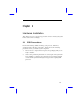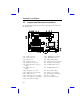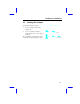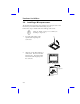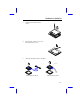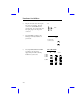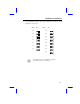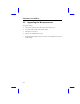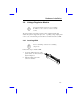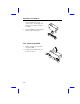Chapter 2 Hardware Installation This chapter gives you a step-by-step procedure on how to install your system. Follow each section accordingly. 2.1 ESD Precautions Electrostatic discharge (ESD) can damage your processor, disk drives, expansion boards, and other components. Always observe the following precautions before you install a system component. 1. Do not remove a component from its protective packaging until you are ready to install it. 2.
Hardware Installation 2.
Hardware Installation 2.3 Setting the Jumper Set a jumper switch as follows: • • To open a jumper, remove the jumper cap. To close a jumper, insert the plastic jumper cap over two pins of a jumper. The conventions in the figure are used to represent the proper jumper settings.
Hardware Installation 2.4 Installing a Microprocessor The motherboard comes with a zero-insertion force microprocessor socket that allows you to install a CPU without using any tool. Follow these steps to install a CPU into a ZIF-type CPU socket: Make sure that the system power is OFF before installing a component. 1. Locate the CPU socket on the system board and pull up the socket lever. 2. Align pin 1 of the CPU with hole 1 of the socket. The dot on the CPU indicates pin 1.
Hardware Installation 3. Gently insert the CPU into the socket. 4. Pull down the socket lever to lock the CPU into the socket. 5. Attach the heatsink and fan to the CPU.
Hardware Installation 6. Plug the fan cable onto the two-pin fan connector onboard. The fan connector is marked JP10 on the system board. If your fan cable has four pins, plug it onto the power connector. +12V GND GND 2-pin fan power connector (J2) 7. 8. Set jumper JP7 according to the CPU type currently installed on your board. Set jumpers JP2, CN13 and CN14 according to the frequency supported by the CPU currently installed on your board.
Hardware Installation 9. Set jumper JP8 according to the voltage supported by the CPU currently installed on your board. Voltage JP8 Voltage 3.5V 2.8V 3.4V 2.7V 3.3V 2.6V 3.2V 2.5V 3.1V 2.4V 3.0V 2.3V 2.9V 2.2V JP8 2.1V By default, JP8 is set to OPEN to enable the CPU voltage auto-detect function.
Hardware Installation 2.5 Upgrading the Microprocessor To upgrade a CPU: 1. Turn off the system power and remove the housing cover. 2. Locate the CPU socket on the system board. 3. Pull up the socket lever. 4. Remove the installed CPU, if any. 5. Install the upgrade CPU. Refer to section 2.4 for instructions on how to install a CPU.
Hardware Installation 2.6 Voltage Regulator Module You must install the CPU first before installing the VRM. See the section 2.4 on how to install a CPU. The system board comes with a separate voltage regulator module that enables the system to support the processor operating voltage ranging from 2.1V to 3.5V. The following sections tell how to install and remove VRM. 2.6.1 Installing VRM Observe the ESD precautions when installing components. Follow these steps to install a VRM: 1.
Hardware Installation 3. Align the VRM socket to the connector pins. The holding clips must be facing on the rear side of the VRM. 4. Press the VRM downward until the holding clips click into place. 2.6.2 Removing a VRM 1. Push the holding clips outward to release the VRM. 2. Gently pull the VRMto remove it from the connector..
Hardware Installation 2.7 Configuring the System Memory The system memory is expandable to 512 MB by adding single in-line memory modules (SIMMs). The four 72-pin SIMM sockets accommodate 4-, 16- and 64-MB single-density SIMMs, and 8- and 32-MB double-density SIMMs. These SIMM sockets also accept both Fast Page type and Extended Data Output (EDO) type DRAMs. The EDO feature extends the data transfer cycle, thus improves memory performance. All SIMMs support a DRAM speed of 60/70 ns or less.
Hardware Installation Bank 0 Bank 1 Total SIMM 0 SIMM 1 SIMM 2 SIMM 3 Memory 4 MB 4 MB 64 MB 64 MB 136 MB 8 MB 8 MB 64 MB 64 MB 144 MB 16 MB 16 MB 64 MB 64 MB 160 MB 64 MB 64 MB 64 MB 64 MB 256 MB 128 MB 128 MB 128 MB 128 MB 264 MB 128 MB 128 MB 272 MB 4 MB 4 MB 256 MB 8 MB 8 MB 128 MB 128 MB 288 MB 16 MB 16 MB 128 MB 128 MB 320 MB 64 MB 64 MB 128 MB 128 MB 384 MB 128 MB 128 MB 128 MB 128 MB 512 MB 2.7.
Hardware Installation Be careful when inserting or removing SIMMs. Forcing a SIMM in or out of a socket can damage the socket or the SIMM (or both). 2. Gently push the SIMM up until the pegs of the socket slip into the holes on the SIMM and the holding clips lock the SIMM into a vertical position. The SIMM should be at a 90angle when installed. 2.7.2 Removing a SIMM To remove a SIMM: 1. Press the holding clips on both sides of the SIMM outward to release it. 2.
Hardware Installation 2.8 Customizing your Hardware Setup You may customize your hardware setup according to your desired system performance. However, doing so requires resetting of several jumpers. The onboard jumpers are normally set to its default setting. See the figure in section 2.2 for the location of the jumpers on the system board. The following sections tell how to configure the system board to meet the desired performance: 2.8.
Hardware Installation 2.8.3 Disabling the Onboard Super I/O Controller The board is preset by the manufacturer with the onboard I/O controller enabled. In case you wish to use an external I/O controller, you need to disable the onboard I/O before the external I/O card functions. To disable, you need to reset jumper JP6 to 2-3. JP6 Enabled (default) Disabled 2.8.4 Setting the Keyboard Clock By default, the keyboard clock is set to 8 MHz.
Hardware Installation 2.8.6 Clearing the CMOS You need to clear the CMOS if you forget your system password. To do this, shut off the system power and short JP1 for a few seconds. Reset the jumper to normal setting by opening pins 1-2.
Hardware Installation 2.9 Installing the System Board Make sure that you have already installed the system board components like the CPU and memory, and have set the appropriate jumpers before you proceed. Follow these steps to install a system board into a housing: 1. Open the system housing. Refer to the housing documentation for steps on how to remove the housing cover. 2. Install the board into the housing and secure it with the screws that come with the housing. 3.
Hardware Installation 2.10 Connecting Peripherals 2.10.1 Power Cable A standard power supply has two cables with six wires each. Plug these cables to the onboard power connector in such a way that all the black wires are in the center. The power connector is marked CN2 on the system board. Make sure that the power supply is off before connecting or disconnecting the power cable. 2.10.
Hardware Installation Plug a PS/2 mouse into the mouse port on the bracket. Serial Mouse To connect a serial mouse, plug in the serial bracket connectors onto the CN1 and CN6. Insert the serial mouse connector into the appropriate COM port on the bracket. See section 2.10.3. 2.10.3 Serial Devices (COM1/COM2) To support serial devices, insert the serial device connector into the serial port on the bracket. Plug in the serial port bracket connectors onto the appropriate onboard connectors.
Hardware Installation 2.10.4 Floppy Disk Drives Connect the drive cable onto the floppy disk drive connector markedCN8 on the system board. See section 1.1 for the location of the connector. Refer to the figure on how to connect the cables. 2.10.5 Printer Plug in the printer bracket connector onto the onboard parallel connector marked CN7 on the board. Refer to the figure. The printer port on the bracket accepts the printer cable.
Hardware Installation 2.10.6 IDE Devices Primary IDE Connector The primary IDE connector marked CN9 on the system board supports two IDE devices - one IDE hard disk and one additional IDE device. Connect your IDE HDD into the master port of the primary IDE cable. Plug in the slave port into another IDE device, if any. HDD 1 HDD 2 Secondary IDE Connector The secondary IDE connector is marked CN12 on the board. This connector also supports two IDE devices.
Hardware Installation 2.10.7 Front-panel Switches and LEDs HDD LED The HDD LED connector is marked CN17 on the board. Plug the HDD LED socket onto this four-pin connector. See the figure. Multifunction Connector The multifunction connector is a 20-pin connector marked CN16 on the board. Attach the green mode LED, keylock, reset switch, break switch, and speaker connectors to its corresponding pins on the connector as shown in the figure.
Hardware Installation Other housings may have a 12-pin connector. If your housing has this type of connector, plug it onto CN16 as shown in the following figure. Make sure that the red wire of the connector connects to pin 11. Ground Reset Res-VCC Speaker Break Switch ( Turbo Switch ) Keylock Ground VCC Ground 2.10.8 Keyboard The onboard keyboard connector is a five-pin AT-compatible connector marked CN4. Refer to the figure on how to connect an AT keyboard. The PS/2 keyboard connector is optional.
Hardware Installation 2.10.9 Keyboard Connector Bracket To further protect the keyboard against EMI, the motherboard comes with a keyboard connector bracket and two screws. This bracket must be attached to the keyboard port. To attach the bracket, align the bracket holes to the connector holes. Use the two screws in the package to secure the bracket to the connector.
Hardware Installation 2.11 Installing Expansion Boards Before you install any expansion board, make sure that you have secured the system board in the housing. Follow these steps to install an expansion board: 1. Observe the ESD precautions before removing the expansion board from its protective packaging. 2. Locate an empty expansion slot on the system board. 3. Remove the bracket opposite the slot that you want to use. Save the cover and screw for future use. 4.