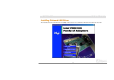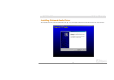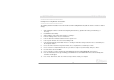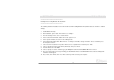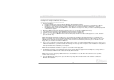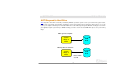User Guide
68
A
A
X
X
4
4
T
T
I
I
I
I
-
-
1
1
3
3
3
3
O
O
n
n
l
l
i
i
n
n
e
e
M
M
a
a
n
n
u
u
a
a
l
l
****************************************************
Installing Driver During New Windows XP Installation
****************************************************
1. Start the installation:
a. Floppy Install: Boot the computer with the Windows XP installation diskettes.
b. Floppyless Install: Boot from floppy and type "WINNT". After files have been copied, the system will reboot. On the
reboot, press <F6> after the message "Setup is inspecting your computer's hardware configuration..." appears.
c. CD-ROM Install: Boot from the CD-ROM. Press <F6> after the message "Press F6 if you need to install third party SCSI
or RAID driver" appears.
2. When the "Windows XP Setup" window is generated, press "S" to Specify an Additional Device(s)
3. Copy all directories and files in "[CD-ROM]:\Driver\Promise\20275" to floppy disk.
4. Insert the Promise Technology driver diskette into drive A: and press "Enter" key.
5. Use "↑" or "↓" to choose "WinXP Promise Ultra133 TX2 (tm) Controller" from the list that appears on screen, and then
press the "Enter" key.
NOTE: Immediately following the loading of the selected driver the Installation Program will notify you of following: "The
driver you provided seems to be newel than the Windows default driver. Windows already has a driver that you can use for
"WinXP Promise Ultra133 TX2 (tm) IDE Controller". Unless the device manufacture prefers that you use the driver on the
floppy disk, you should use the driver in Windows."
6. Press "S" to use the driver on the floppy disk, and then press "enter" to continue with installation. If you press "enter" to use
"Windows default driver", you will encounter the following error message in the next phase of the installation: "Setup did not
find any hard disk drives installed in your computer"
NOTE: Restart installation and then use option "S" to load driver from floppy disk.
7. The Windows XP Setup screen will appear again saying, "Setup will load support for the following mass storage devices:"
The list will include "WinXP Promise Ultra133 TX2 (tm) IDE Controller".
NOTE: If you need to specify any additional devices to be installed, do so at this time. Once all devices are specified,
continue to the next step -
8. From the Windows XP Setup screen, press the Enter key. Setup will now load all device files and then continue the
Windows XP installation.