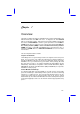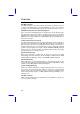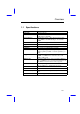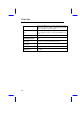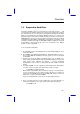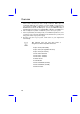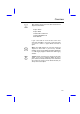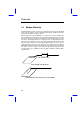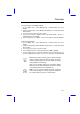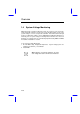User Guide
Overview
1-5
1.2 Suspend to Hard Drive
Suspend to Hard Drive saves your current work (system status, memory and
screen image) into hard disk, and then the system can be totally power off. Next
time, when power is on, you can resume your original work directly from hard disk
within few second without go through the Win95 booting process and run your
application again. If your memory is 16MB, normally, you need to reserve at least
16MB HDD space to save your memory image. Note that you have to use VESA
compatible PCI VGA (AOpen PV60/PT60), Sound Blaster compatible sound
card and sound driver that supports APM (AOpen AW32 or MP56) for Suspend
to Hard Drive to work properly. Of course, we recommend to use AOpen
products for best compatibility.
To use Suspend to Hard Drive:
1. Go into BIOS setup, Power Management à Suspend Mode Option, select
"Suspend to Drive".
2. Go into BIOS setup, PNP/PCI Configuration à PnP OS Installed, select "No".
This can give BIOS the capability to allocate system resources for Suspend
to Hard Drive.
3. Bootup your system into DOS command prompt. If you are Win'95 user,
Please restart you Windows 95 under "Command Prompt" by pressing "F8"
while system shows "Windows 95 Starting ...". Choose "Command
Prompt Mode" from selection so that system will start in DOS command
prompt.
4. Use utility "ZVHDD" to create a partition in your hard disk drive. This partition
is used to save your system status and memory image. Just type:
C:>ZVHDD /c /partition /M:mmm
Where mmm is the partition space you want to create. It is recommended to
reserve enough space for your feature memory expansion. For example, if
you plan to have 64MB main memory and 4MB VGA memory in the near
future. Please create at least 64+4=68MB.
If you are using FAT32 file system, please use this partition method.
5. There is another method to create a hidden file in your hard disk drive for
Suspend to Hard Drive to save your system status and memory image.
C:>ZVHDD /c /file