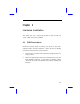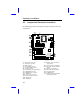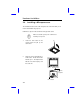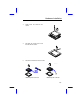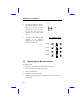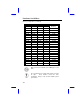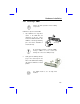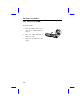Chapter 2 Hardware Installation This chapter gives you a step-by-step procedure on how to install your system. Follow each section accordingly. 2.1 ESD Precautions Electrostatic discharge (ESD) can damage your processor, disk drives, expansion boards, and other components. Always observe the following precautions before you install a system component. 1. Do not remove a component from its protective packaging until you are ready to install it. 2.
Hardware Installation 2.
Hardware Installation 2.3 Setting the Jumper Set a jumper switch as follows: • To open a jumper, remove the jumper cap. • Open To close a jumper, insert the plastic jumper cap over two pins of a jumper. Closed (1-2) The conventions in the figure are used to represent the proper jumper settings.
Hardware Installation 2.4 Installing a Microprocessor The motherboard comes with a ZIF microprocessor socket that allows you to install a CPU without using any tool. Follow these steps to install a CPU into a ZIF-type CPU socket: Make sure that the system power is OFF before installing a component. 1. Locate the CPU socket on the system board and pull up the socket lever. 2. Align pin 1 of the CPU with hole 1 of the socket. The dot on the CPU indicates pin 1.
Hardware Installation 3. Gently insert the CPU into the socket. 4. Pull down the socket lever to lock the CPU into the socket. 5. Attach the heatsink and fan to the CPU.
Hardware Installation 6. Plug in the fan cable to the two-pin fan connector onboard. +12V The fan connector is marked J1 on the system board. GND GND If your fan cable has four pins, plug it into the connector on the power supply 2-pin fan power connector (J2) unit. 7. CPU FREQUENCY SELECT Set jumpers JP3, JP4 and JP5 according to the frequency JP3 supported by the CPU currently JP4 JP5 installed on your board. 150 MHz 166 MHz 180 MHz 200 MHz 2.
Hardware Installation 2.6 Configuring the System Memory The system memory is expandable to 512 MB by adding single in-line memory modules (SIMMs). The four 72-pin SIMM sockets accommodate 4-, 16- and 64-MB single-density SIMMs, and 8- and 32-MB double-density SIMMs. These SIMM sockets also accept both FPM and EDO type DRAMs, with or without parity. The EDO feature extends the data transfer cycle, thus improves memory performance. All SIMMs support a DRAM speed of 60/70 ns or less.
Hardware Installation Memory Configurations (continued) Bank 0 Bank 1 Total SIMM 1 SIMM 2 SIMM 3 SIMM 4 Memory 4 MB 4 MB 16 MB 16 MB 40 MB 8 MB 8 MB 16 MB 16 MB 48 MB 16 MB 16 MB 16 MB 16 MB 64 MB 32 MB 32 MB 4 MB 4 MB 32 MB 32 MB 72 MB 8 MB 8 MB 32 MB 32 MB 80 MB 16 MB 16 MB 32 MB 32 MB 96 MB 32 MB 32 MB 32 MB 32 MB 128 MB 64 MB 64 MB 4 MB 4 MB 64 MB 64 MB 136 MB 64 MB 128 MB 8 MB 8 MB 64 MB 64 MB 144 MB 16 MB 16 MB 64 MB 64 MB 160 MB 32 MB 3
Hardware Installation 2.6.1 Installing a SIMM Observe the ESD precautions when installing components. Follow these steps to install a SIMM: 1. Slip a SIMM at a 45 ° angle into a socket. If the SIMM does not completely fit into the socket, reverse the SIMM orientation. The SIMM has a curved edge indicating pin 1 that ensures installation in curved edge one direction only. Be careful when inserting or removing SIMMs. Forcing a SIMM in or out of a socket can damage the socket or the SIMM (or both). 2.
Hardware Installation 2.6.2 Removing a SIMM To remove a SIMM: 1. Press the holding clips on both sides of the SIMM outward to release it. 2. Press the SIMM downward to about a 45° angle. 3. Gently pull the SIMM out of the socket.
Hardware Installation 2.7 Customizing your Hardware Setup You may customize your hardware setup according to your desired system performance. However, doing so requires resetting of several jumpers. The onboard jumpers are normally set to its default setting. See the figure in section 2.2 for the location of the jumpers on the system board. The following sections tell how to configure the system board to meet the desired performance: 2.7.
Hardware Installation 2.7.2 Disabling the Onboard Super I/O Control ler The board is preset by the manufacturer JP6 with the onboard I/O controller enabled. In case you wish to use an external I/O Enabled controller, you need to disable the onboard I/O before the external I/O card functions. To disable, you need to reset Disabled jumper JP6 to 1-2. 2.7.3 Setting the Keyboard Clock By default, the keyboard clock is set JP7 according to the ISA clock.
Hardware Installation 2.7.5 Enabling the Intel Flash ROM Boot Block Programming JP11 The Intel Flash ROM has two areas that can be programmed separately: JP12 the 8KB boot block and the 120KB main Enabled (default) BIOS area. The jumpers JP11 and JP12 allow you Reserved to program the Flash ROM boot block. By default, the boot block program function is enabled and both JP11 and JP12 are set to 1-2. The jumper setting shown above applies only for Intel Flash ROM.
Hardware Installation To differentiate a toggle type from a momentary type, check the On and Off switch position. In a toggle type switch, a pressed switch indicates On position while a normal switch position indicates Off. In a momentary type, the switch position does not change for both modes. To support a toggle type switch, close pins 2-3 of JP14. Close all pins (1-4) to support a momentary type switch. 2.7.7 Clearing the CMOS You need to clear the CMOS if you forget your system password.
Hardware Installation For Dallas DS12B887, BENCHMARQ bq3287AMT, or SGS ST M48T86 PCI chip: 1. Turn off the system power. 2. Locate JP10 and short pins 1-2 for a few seconds. Check your manual for the correct jumper settings and location of the jumpers. 3. Turn on the system power. 4. Turn off the system power again. 5. Reset JP10 to its normal setting by shorting pins 2-3. 6. Turn on the system power . 7.
Hardware Installation 2.8 Installing the System Board Make sure that you have already installed the system board components like the CPU and memory, and have set the appropriate jumpers before you proceed. Follow these steps to install a system board into a housing: 1. Open the system housing. Refer to the housing documentation for steps on how to remove the housing cover. 2. Install the board into the housing and secure it with the screws that come with the housing. 3.
Hardware Installation 2.9 Connecting Peripherals 2.9.1 Power Cable The board comes with an ATX type power connector. This connector has a ool-proof design that allows you to connect the ATX power cable in one direction only. If you cannot insert the cable into the connector, reverse the cable orientation. Do not force to insert the cable. The power connector is marked J3 on the system board. Make sure that the power supply is off before connecting or disconnecting the power cable.
Hardware Installation 2.9.2 Mouse PS/2 Mouse To connect a PS/2 mouse, simply plug in the PS/2 mouse cable connector to CN2 on the system board. Serial Mouse To connect a serial mouse, plug in the mouse cable connector to (COM1) or CN5 (COM2). See section 2.9.4. 2.9.3 USB Devices You need a USB bracket to enable your system to support USB device(s). To attach a USB bracket, simply insert the bracket connector to the onboard USB connector. See section 2.2 for the location of the USB connector.
Hardware Installation 2.9.4 Serial Devices (COM1/COM2) To support serial devices, insert the serial device to the appropriate COM ports marked CN1 (COM1) and connectors CN5 (COM2) on the system board. 2.9.5 Floppy Disk Drives Connect the drive cable to the floppy disk drive connector marked J4 on the system board. See section 2.2 for the location of the connector. Refer to the figure on how to connect the cables. 2.9.
Hardware Installation 2.9.7 IDE Devices Primary IDE Connector The primary IDE connector marked J5 HDD 1 on the system board supports two IDE devices - one IDE hard disk and one additional IDE device. Connect your Master port IDE HDD to the master port of the primary IDE cable. If you have other IDE device to install in your system, connect it to the slave port. HDD 2 Slave port Secondary IDE Connector The secondary IDE connector is marked J6 on the board.
Hardware Installation 2.9.8 Front-panel Switches and LEDs HDD LED The HDD LED connector is marked JP15 on the board. Plug in the HDD LED cable to this four-pin connector. See the figure. Multifunction Connector Speaker The multifunction connector is a 20-pin Power LED Software Power Keylock Switch connector marked JP23 on the board.
Hardware Installation 2.9.10 IrDA Module The connector marked JP13 allows you to install an Infrared (IrDA) module. The IrDA module enables the system to transfer data and communicate with portable devices such as laptops, PDA, and printers, without the need to connect cables. This remote (or wireless) communication function complies with the IrDA specification, i.e, 115 Kbs maximum data transfer rate at a distance of up to one meter. The ASK-IR feature is also supported.
Hardware Installation 2.10 Installing Expansion Boards Before you install any expansion board, make sure that you have secured the system board in the housing. Follow these steps to install an expansion board: 1. Observe the ESD precautions before removing the expansion board from its protective packaging. Golden edge 2. Locate an empty expansion slot on the system board. 3. ISA slot Remove the bracket opposi te the slot that you want to use. Save the cover and screw for future use. 4.