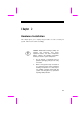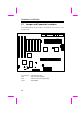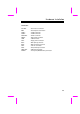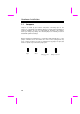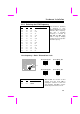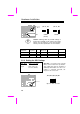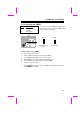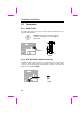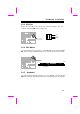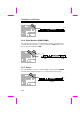Chapter 2 Hardware Installation This chapter gives you a step-by-step procedure on how to install your system. Follow each section accordingly. Caution: Electrostatic discharge (ESD) can damage your processor, disk drives, expansion boards, and other components. Always observe the following precautions before you install a system component. 1. Do not remove a component from its protective packaging until you are ready to install it. 2.
Hardware Installation 2.
Hardware Installation Connectors: PS2 MS: KB2: COM1: COM2: PRINTER: PWR2: USB: FDC: IDE1: IDE2: FAN: IrDA: HDD LED: PANEL: PS/2 mouse connector PS/2 keyboard connector COM1 connector COM2 connector Printer connector ATX power connector USB connector Floppy drive connector IDE1 primary channel IDE2 secondary channel CPU fan connector IrDA (Infrared) connector HDD LED connector Front panel (Multifunction) connector 2-3
Hardware Installation 2.2 Jumpers Jumpers are made by pin headers and plastic connecting caps for the purpose of customizing your hardware. Doing so requires basic knowledge of computer hardware, be sure you understand the meaning of the jumpers before you change any setting. The onboard jumpers are normally set to their default with optimized settings. On the mainboard, normally there is a bold line marked beside pin 1 of the jumper, sometimes, there are numbers also.
Hardware Installation 2.2.1 Selecting the CPU Frequency JP1 2-3 1-2 1-2 1-2 1-2 2-3 2-3 2-3 2-3 1-2 1-2 1-2 1-2 2-3 JP2 1-2 1-2 1-2 2-3 2-3 1-2 1-2 2-3 2-3 1-2 1-2 2-3 2-3 1-2 JP3 2-3 1-2 2-3 1-2 2-3 1-2 2-3 1-2 2-3 1-2 2-3 1-2 2-3 1-2 CPU Frequency Ratio 1.5x 2x 2.5x 3x 3.5x 4x 4.5x 5x 5.5x 6x 6.5x 7x 7.5x 8x Intel Pentium II (Klamath) is designed to have different Internal (Core) and External (Bus) frequency.
Hardware Installation JP5 JP6 & JP5 JP6 & JP5 1 2 3 1 2 3 1 2 3 JP6 1 2 3 66MHz (default) 60MHz Caution: Following table are possible settings of current CPU available on the market. The correct setting may vary because of new CPU product, refer to your CPU specification for more details. INTEL Pentium II Klamath 200 Klamath 233 Klamath 266 CPU Core Frequency 200MHz = 233MHz = 266MHz = Ratio 3x 3.
Hardware Installation 2.2.3 Clearing the CMOS JP14 1-2 2-3 Clear CMOS Normal operation (default) Clear CMOS You need to clear the CMOS if you forget your system password. To clear the CMOS, follow the procedures listed below: JP14 JP14 1 2 3 1 2 3 Normal Operation (default) Clear CMOS The procedure to clear CMOS: 1. Turn off the system power. 2. Remove ATX power cable from connector PWR2. 3. Locate JP14 and short pins 2-3 for a few seconds. 4.
Hardware Installation 2.3 Connectors 2.3.1 Power Cable The ATX power supply uses 20-pin connector shown below. Make sure you plug in the right direction. Caution: Make sure that the power supply is off before connecting or disconnecting the power cable. 5V SB +5V +5V 3.3V 3.3V PWR2 2.3.2 ATX Soft-Power Switch Connector The ATX soft-power switch connector is a 2-pin header on the system board. Locate the power switch cable from your ATX housing.
Hardware Installation 2.3.3 CPU Fan Plug in the fan cable to the two-pin fan connector onboard. connector is marked FAN on the system board. The fan GND +12V SENSE FAN 2.3.4 PS/2 Mouse The onboard PS/2 mouse connector is a 6-pin Mini-Din connector marked PS2 MS. The view angle of drawing shown here is from back panel of the housing. PCB PS/2 Mouse 2.3.5 Keyboard The onboard PS/2 keyboard connector is a 6-pin Mini-Din connector marked KB2.
Hardware Installation PCB PS/2 KB 2.3.6 Serial Devices (COM1/COM2) The onboard serial connectors are 9-pin D-type connector on the back panel of mainboard. The serial port 1 connector is marked as COM1 and the serial port 2 connector is marked as COM2. COM1 PCB COM2 COM1 COM2 2.3.7 Printer The onboard printer connector is a 25-pin D-type connector marked PRINTER . The view angle of drawing shown here is from back panel of the housing.
Hardware Installation 2.3.8 USB Device Pin 1 3 5 7 9 You need a USB bracket to have your system to support additional USB device(s). To attach a USB bracket, simply insert the bracket cable to the onboard USB connector marked as USB. Description V0 D0D0+ GND NC Pin 2 4 6 8 10 Description V1 D1D1+ GND NC 2 1 9 10 USB 2.3.9 Floppy Drive Connect the 34-pin floppy drive cable to the floppy drive connector marked as FDC on the system board.
Hardware Installation 2.3.10 IDE Hard Disk and CD ROM This mainboard supports two 40 pin IDE connectors marked as IDE1 and IDE2. IDE1 is also known as primary channel and IDE2 as secondary channel, each channel supports two IDE devices that makes total of four devices. In order to work together, the two devices on each channel must be set differently to master and slave mode, either one can be hard disk or CDROM.
Hardware Installation IDE1 (Primary Channel) Slave (2nd) Master (1st) IDE2 (Secondary Channel) Slave (4th) Master (3rd) 2.3.11 Hard Disk LED The HDD LED connector is marked as HDD LED on the board. This connector is designed for different type of housing, actually only two pins are necessary for the LED. If your housing has four pin connector, simply plug it in. If you have only two pin connector, please connect to pin 1-2 or pin 3-4 according to the polarity.
Hardware Installation 2.3.12 Panel Connector The Panel (multifunction) connector is a 20pin connector marked as PANEL on the board. Attach the power LED, keylock, speaker, reset switch, suspend switch, and green mode LED connectors to the corresponding pins as shown in the figure. Some housings have a five-pin connector for the keylock and power LED Since power LED and keylock are aligned together, you can still use this kind of connector.
Hardware Installation Note: If your housing comes with Turbo switch and Turbo LED connectors, you may use these connectors for Suspend switch and Green mode LED functions, respectively. Note: Pressing the Suspend switch allows you to manually force the system to suspend mode. However, this is possible only if the Power Management function in the BIOS Setup menu is enabled. 2.3.
Hardware Installation 2.4 Configuring the System Memory Pin1 of Bank0 This mainboard has four 72 pin SIMM sockets (Single-in-line Memory Module) that allow you to install system memory from minimum 4MB up to maximum 512MB. Pin1 of Bank1 The SIMM supported by this mainboard can be identified by 4 kinds of factors: ♦ Size: single side, 1Mx32 (4MB), 4Mx32 (16MB), 16Mx32 (64MB), and double side, 1Mx32x2 (8MB), 4Mx32x2 (32MB), 16Mx32x2 (128MB).
Hardware Installation There is no jumper setting required for the memory size or type. It is automatically detected by the system BIOS. You can use any single side SIMM combination list below for, and the total memory size is to add them together, the maximum is 512MB.
Hardware Installation Warning: Do not install any SIMM that contains more than 24 chips. SIMMs contain more than 24 chips exceed the chipset driving specification. Doing so may result in unstable system behavior. Tip: The SIMM chip count can be calculated by following example: 1. For 32 bit non-parity SIMM using 1M by 4 bit DRAM chip, 32/4=8 chips. 2. For 36 bit parity SIMM using 1M by 4 bit DRAM chip, 36/4=9 chips. 3.
Hardware Installation SIMM Data chip SIMM Parity chip Bit size per side 16M by 4 16M by 4 16M by 4 16M by 4 None None 16M by 4 16M by 4 16Mx32 16Mx32 16Mx36 16Mx36 Single/ Double side x1 x2 x1 x2 Chip count SIMM size Recommended 8 16 9 18 64MB 128MB 64MB 128MB Yes, but not tested. Yes, but not tested. Yes, but not tested. Yes, but not tested.
Hardware Installation Memory error checking is supported by two modes, parity check or ECC (Error Check and Correction). To use memory error check you need 36 bit SIMM (32 bit data + 4 bit parity or ECC bit). 36 bit parity or ECC SIMMs are automatically detected by BIOS, however you must enter BIOS setup to configure the memory for either parity or ECC mode.
Hardware Installation 2.5 PCI Slot PCI Slot 4 and Slot 5 share the same interrupt INTD. Each PCI slot has four PCI interrupts aligned as listed in the table below. Most of the PCI cards use only one interrupt at location 1 (pin A6), because the chipset supports only 4 PCI interrupts. PCI slot 4 and PCI slot 5 share the same interrupt INTD. Tip: Since normally PCI VGA does not use interrupt, you may plug VGA card at either slot 4 or slot 5, and the other slot can be used for another PCI card.
Hardware Installation 2.6 CPU Thermal Protection This mainboard implements special thermal protection circuit under the CPU heatsink. When temperature is higher than 55 degree C, the CPU speed will automatically slow down and there will be warning from BIOS and also ADM (AOpen Desktop Manager, similar as Intel LDCM), if ADM is installed. It is automatically implemented by BIOS and ADM, no hardware installation is needed.