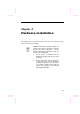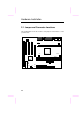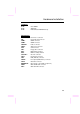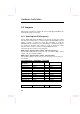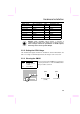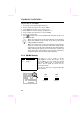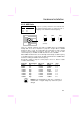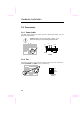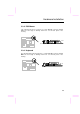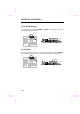Chapter 2 Hardware Installation This chapter gives you a step-by-step procedure on how to install your system. Follow each section accordingly. Caution: Electrostatic discharge (ESD) can damage your processor, disk drives, expansion boards, and other components. Always observe the following precautions before you install a system component. 1. Do not remove a component from its protective packaging until you are ready to install it. 2.
Hardware Installation 2.
Hardware Installation Jumpers: JP14: JP23: JP28: Clear CMOS AGP Ratio Enable/Disable KB/MS Wake Up Connectors: PS2: KB: COM1: COM2: PRINTER: PWR2: USB: FDC: IDE1: IDE2: CPUFAN1: FAN1: IrDA: PANEL: CD-IN: MODEM-CN: WOM: WOL: PS/2 mouse connector PS/2 keyboard connector COM1 connector COM2 connector Printer connector ATX power connector USB connector Floppy drive connector IDE1 primary channel IDE2 secondary channel CPU fan connector Housing fan connector IrDA (Infrared) connector Front panel (Multifunctio
Hardware Installation 2.2 Jumpers With the help of Pentium II / Pentium III / Celeron VID signal and SMbus, this motherboard is jumper-less design. 2.2.1 Selecting the CPU Frequency Celeron PPGA VID signal and SMbus clock generator provide CPU voltage auto-detection and allow user to set CPU frequency through CMOS setup, no jumper or switch is needed. The correct CPU information is saved into EEPROM, with these technologies, the disadvantages of Pentium base jumperless design are eliminated.
Hardware Installation INTEL Celeron CPU Core Frequency Ratio External Bus Clock Celeron 266 266MHz = 4x 66MHz Celeron 300 300MHz = 4.5x 66MHz Celeron 300A 300MHz = 4.5x 66MHz Celeron 333 333MHz = 5x 66MHz Celeron 366 366MHz = 5.5x 66MHz Celeron 400 400MHz = 6x 66MHz Celeron 433 433MHz = 6.5x 66MHz Celeron 466 466MHz = 7x 66MHz Warning: INTEL 440ZX/BX chipset supports a maximum of 100MHz FSB, the higher clock settings are for internal test only.
Hardware Installation The procedure to clear CMOS: 1. 2. 3. 4. 5. 6. 7. Turn off the system and unplug the AC power. Remove ATX power cable from connector PWR2. Locate JP14 and short pins 2-3 for a few seconds. Return JP14 to its normal setting by shorting pins 1-2. Connect ATX power cable back to connector PWR2. Turn on the system power. Press during bootup to enter the BIOS Setup Utility and specify a new password, if needed.
Hardware Installation 2.2.5 AGP Ratio JP23 1-2 3-4 5-6 DC/Host Ratio Auto (default) 2/3 1/1 To improve system performance, this motherboard has implemented this jumper for setting the ratio of the display cache and CPU external frequency. JP23 1 3 5 JP23 1 3 5 2 4 6 Auto (Default) JP23 1 3 5 2 4 6 2/3 2 4 6 1/1 There is a "66/100" signal pin from CPU for ZX/BX chipset to automatically identify AGP clock, this is important for jumperless design.
Hardware Installation 2.3 Connectors 2.3.1 Power Cable The ATX power supply uses 20-pin connector shown below. Make sure you plug in the right direction. Caution: Make sure that the power supply is off before connecting or disconnecting the power cable. +5V 3.3V 5V SB 3.3V +5V PWR2 2.3.2 Fan Plug in the fan cable to the 3-pin fan connector onboard. The fan connector is marked CPUFAN1 and FAN1 on the system board.
Hardware Installation 2.3.3 PS/2 Mouse The onboard PS/2 mouse connector is a 6-pin Mini-Din connector marked PS2. The view angle of drawing shown here is from back panel of the housing. PCB PS/2 Mouse 2.3.4 Keyboard The onboard PS/2 keyboard connector is a 6-pin Mini-Din connector marked KB2. The view angle of drawing shown here is from back panel of the housing.
Hardware Installation 2.3.5 Serial Devices The onboard serial connectors COM1 and COM2 are 9-pin D-type connectors on the back panel of mainboard. PCB COM1 COM2 2.3.6 Printer The onboard printer connector is a 25-pin D-type connector marked PRINTER. The view angle of drawing shown here is from back panel of the housing.
Hardware Installation 2.3.7 USB Device You can attach USB devices to the USB connector. The motherboard contains two USB connectors, which are marked as USB. PCB USB 2.3.8 Floppy Drive Connect the 34-pin floppy drive cable to the floppy drive connector marked as FDC on the system board. 2 34 1 33 FDC 2.3.9 IDE Hard Disk and CD ROM This mainboard supports two 40 pin IDE connectors marked as IDE1 and IDE2.
Hardware Installation the same channel, and the third and fourth device can be connected on secondary channel as master and slave mode respectively. 2 40 39 1 IDE2 2 40 39 1 IDE1 Caution: The specification of IDE cable is maximum 46cm (18 inches), make sure your cable does not excess this length. Caution: For better signal quality, it is recommended to set far end side device to master mode and follow the suggested sequence to install your new device. Please refer to the following figure.
Hardware Installation 2.3.10 Panel Connector The Panel (multifunction) connector is a 20-pin connector marked as PANEL on the board. Attach the power LED, keylock, speaker, SPWR, IDE LED and reset switch to the corresponding pins as shown in the figure. If your ATX housing supports ACPI specification, the ACPI & Power LED will keep flashing if you have enabled “suspend mode” item in the BIOS Setup.
Hardware Installation 2.3.11 IrDA Connector The IrDA connector can be configured to support wireless infrared module, with this module and application software such as Laplink or Win95 Direct Cable Connection, the user can transfer files to or from laptops, notebooks, PDA devices and printers. This connector supports HPSIR (115.2Kbps, 2 meters) and ASK-IR (56Kbps).
Hardware Installation 2.3.12 Wake On Modem Connector This motherboard implements special circuit to support Wake On Modem, both Internal Modem Card (AOpen MP56) and external box Modem are supported. Since Internal Modem card consumes no power when system power is off, it is recommended to use Internal Modem. To use AOpen MP56, connect 4-pin cable from RING connector of MP56 to WOM connector on the mainboard.
Hardware Installation 2.3.14 CD Audio Connector This connector is used to connect CD audio cable. Pin 1 2 3 4 Description L GND GND R Pin 1 2 3 4 Description Mono In GND GND Mic Out 1 2 3 4 CD-IN 2.3.15 Mono In/Mic Out Connector This connector is used to connect Mono In/Mic Out connector of an internal modem card. The pin 1-2 is Mono In, and the pin 3-4 is Mic Out. Please note that there is no standard for this kind of connector yet, only some internal modem cards implement this connector.
Hardware Installation 2.3.16 Audio Connector This motherboard comes with an onboard 16-bit audio processor (ESS Solo-1). Game Port PCB SPK MIC LINE-IN To fully utilize the audio functions, you may connect various peripheral devices that the audio chip supports. The following figure shows the different devices that you can connect. Stereo Amplifier Headphones Speakers SPK Line-in Mic CD Player Microphone Tape Deck, Synthesizer, etc.
Hardware Installation 2.4 Configuring the System Memory PIN1 The DIMM types supported are SDRAM (Synchronous DRAM) only. This motherboard has three 168 pin DIMM sockets (Dual-in-line Memory Module) that allow you to install system memory up to 512MB. In case you install SDRAMs on DIMM2 and DIMM3 at the same time, it is crucial to identify single/double side. For this configuration, only single-side SDRAMs are acceptable. Warning: This motherboard does not support Registered SDRAMs and EDO DRAMs.
Hardware Installation II. Speed: Normally marked as -12, which means the clock cycle time is 12ns and the maximum clock of this SDRAM is 83MHz. Sometimes you can also find the SDRAM marked as -67, which means maximum clock is 67MHz. Caution: Some SDRAMs marked as -10 may work fine with 100 MHz CPU clock, but not all of these kinds of modules can work properly under 100MHz external clock. We suggest you choose and install SDRAMs that match PC 100 specification if 100MHz or above CPU clock is selected. III.
Hardware Installation There is no jumper setting required for the memory size or type. It is automatically detected by the system BIOS, and the total memory size is all of them added together.