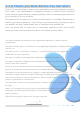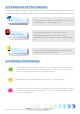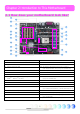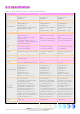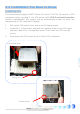Table of Contents Table of Contents Table of Contents ................................................................................... 1 1.1 A Thank-you Note Before You Get Start..........................................................4 1.2 Features of This Manual ...............................................................................5 1.3 Safety Information ......................................................................................5 Chapter 2 Introduction to This Motherboard .....
Connecting S/PDIF ....................................................................................24 Super 5.1 Channel Audio Effect ...................................................................25 Connecting Front Audio ..............................................................................26 Connecting Game Port ...............................................................................27 Connecting CD_IN ..................................................................................
6.5 Installing LAN Driver for n250a ................................................................... 51 6.6 Installing USB2.0 Driver ............................................................................. 52 6.7 Installing NVidia SATA RAID Driver .............................................................. 52 6.8 Installing Silicon Image 3114 SATARaid Driver (for n250a-FR only) ................. 53 6.9 Installing Silicon Image 3114 Java SATARaid Utility (for n250a-FR only)........... 58 6.
1.1 A Thank-you Note Before You Get Start First of all, we would like to express our gratitude for purchasing AOpen products. Once again, this motherboard is designed uniquely to meet all your personal needs with our great industry-designing ability and our everlasting perseverance to the quality of all our products. This manual will introduce you how this motherboard is installed. Please keep it well for your future reference. If you lost your printed manual, you may also go to our website at http://www.
1.2 Features of This Manual To help you grab the useful information of this motherboard and aware of certain conditions that you might need to know, you will see the icons below frequently: Note This contains knowledge you should know in process of assembling, or some helpful tips. Warning / Caution Warning Please be careful when you see this mark. It highlights mistakes that occur often during assembling, or something you need to pay attention to.
Chapter 2 Introduction to This Motherboard Chapter 2 Introduction to This Motherboard 2.1 How does your motherboard look like? 13 14 15 17 19 21 23 16 18 2 20 4 22 6 31 5 8 25 29 3 7 24 27 1 9 26 28 10 11 30 12 32 1. JP28 PS2 KB/Mouse Wakeup Jumper 17. Front Audio Connector 2. AGP 8X Expansion Slot 18. Game Port Connector 3. 4-pin 12V ATX Power Connector 19. S/PDIF Connector 4. AGP Protection LED 5. CPUFAN Connector 20.
2.2 Specification Here is the main function of your motherboard. Models CPU Chipset Main Memory Graphics IDE LAN Sound USB IEEE1394 Slots Back Panel I/O On Board Connector BIOS Board Size n250a-FR AMD Athlon 64 CPU Socket 754 800MHz nForce3 250 DDR 266/333/400MHz DDR DIMM x 3 DIMM Type : 64/128/256/512MB & 1GB Max Memory : 3GB 8X AGP slot Integrated ATA133 and Serial ATA Controller Silicon Image Serial ATA Control Chip [Support RAID 0,1,0+1] Max Disk: 144,000,000GB [by 48 bits LBA Spec.
2.
Chapter 3 Hardware Installation Chapter 3 Hardware Installation 3.1 Quick Installation Procedure 12. Installing Drivers & Utilities 1. Installing CPU 11. Installing Operating System (such as, Windows XP) 2. Installing CPU Fan & System Fan 3. Installing Memory Module 10. Loading Default BIOS, Setting CPU Frequency 4. Installing HD, CD-ROM and SATA Disk, etc 9. Connecting Back Panel Ports (Keyboard, Mouse, etc) 8. Installing Other Devices (USB, Front Audio, etc) 5. Connecting Front Panel Cable 7.
3.2 Installation You Have to Know Installing CPU This motherboard supports AMD® Athlon 64 Socket 754 CPU. Be careful of CPU orientation when you plug it into CPU socket (with CPU Overheat Protection function implemented, the system will be automatically power off when the temperature of CPU reached 97 degree). 1. Pull up the CPU socket lever and up to 90-degree angle. 2. Locate Pin 1 in the socket and look for a golden arrow on the CPU upper interface. Match Pin 1 and golden arrow.
Installing CPU and System Fans Plug the CPU fan cable to the 3-pin CPUFAN connector. If you have chassis fan, you can also plug it in SYSFAN1 or SYSFAN2 connector. SENSOR +12V GND SYSFAN1 Connector SENSOR +12V GND GND +12V SENSOR CPUFAN Connector SYSFAN2 Connector Note: Some CPU fans do not have sensor pin so that they cannot support fan monitoring.
Installing Memory Modules DIMM slots are designed in Navy Blue or Electronic Blue which are very easy to recognize. Insert the module straight down to the DIMM slot with both hands and press down firmly until the DIMM module is securely in place. Tab Pin 1 Key Note: The tabs of the DIMM slot will clip to hold the DIMM in place when the DIMM touches the slot’s bottom.
Connecting IDE and Floppy Cables Connect the 34-pin floppy cable and 40-pin, 80-wire IDE cable to floppy connector and IDE connector. Be careful of the pin1 orientation. Wrong orientation may cause system damage.
Connecting ATX Power Cables This motherboard comes with a 20-pin and 4-pin ATX power connector as shown below. Make sure you plug them in the right direction. We strongly recommend you to insert the 4-pin connector before connecting the 20-pin connector.
Connecting Front Panel Cable Attach the power LED, speaker and reset switch connectors to the corresponding pins. If you enable “Suspend Mode” item in BIOS Setup, the ACPI & Power LED will keep flashing while the system is in suspend mode. Locate the power switch cable from your ATX housing, which is a 2-pin female connector from the housing front panel. Plug this connector to the soft-power switch connector marked SPWR.
3.3 Other Installation for Your Reference Setting CPU Voltage and Frequency Setting CPU Core Voltage This motherboard supports Voltage ID (VID) function to detect CPU voltage automatically during power-on. However, if users are willing to do overclocking, we also provide a range from 0.80V to 1.55V in the BIOS. Sometimes increasing the original core voltage a little bit will make CPU overclock more properly.
Connecting Serial ATA To connect a serial ATA disk, you have to have a 7-pin serial ATA cable. Connect two ends of the serial ATA cable to the serial ATA header on the motherboard and the disk. Like every other traditional disk, you also have to connect a power cable. Please be noted that it is a jumper free implement; you don’t need to set jumpers to define a master or slave disk.
Adjusting your Hard Disk Setting Except its original 2 sets of parallel IDE, this motherboard supports the latest serial ATA hard disk. If you are unable to find your newly installed serial ATA hard disks on your operating system after having them installed, the problem may lie in the BIOS setting. You can simply adjust BIOS settings to have them work properly. After installing your hard disks properly, you can directly go to BIOS setting screen for adjustment.
Connecting AGP 8X Expansion Slot n250a-FR / n250a-L / n250a provide an AGP 8X slot, a sky blue slot having the latest AGP specification on motherboard. The AGP 8X is a bus interface targeted for high-performance 3D graphic. Traditionally AGP used both rising and falling edge of the 66MHz clock for 4X AGP, and the data transfer rate could achieve 66MHz x 4bytes x 4 = 1056MB/s. Now AGP is moving to AGP 8X mode, which is upgraded to 66MHz x 4bytes x 8 =2.1GB/s.
Connecting IrDA The IrDA connector can be configured to support wireless infrared module, with this module and application software such as Laplink or Windows Direct Cable Connection, user can transfer files to or from laptops, notebooks, PDA devices and printers. This connector supports both HPSIR (115.2Kbps, 2 meters) and ASK-IR (56Kbps). Install an infrared module onto the IrDA connector and enable the infrared function from BIOS Setup, UART Mode, you can use this function.
10/100/1000Mbps LAN Supported On the strength of Gigabit LAN controller on board (for n250a-FR and n250a-L), this motherboard provides 10/100/1000Mbps Ethernet for office and home use (for n250a, it is 10/100 Mbps). The Ethernet RJ45 connector is located on the top of USB connectors. The right hand side LED indicates link mode; it lights in orange when linking to network.
Connecting USB2.0 This motherboard provides eight USB 2.0 ports to connect USB devices such as mouse, keyboard, modem, printer, etc. There are four ports on the back panel. You can use proper cables to connect Front USB connector to USB modules or chassis front panel.
Connecting 1394 (only for n250a-FR) This motherboard comes with AGERE 1394 Control Chip onboard, the IEEE 1394 provides data transfer rate up to 400Mb/s, this interface can connect to devices that require high data transferring performance such as digital camera, scanner or others IEEE 1394 devices. Please use appropriate cables to connect IEEE1394 devices. Pin 1 Pin 1 Warning: Please note that Hot-Plug is not allowed on IEEE 1394 headers; doing so will burn the controller IC and damage the motherboard.
Connecting S/PDIF S/PDIF (Sony/Philips Digital Interface) is a newest audio transfer file format, which provides impressive audio quality through optical fiber and allows you to enjoy digital audio instead of analog audio. Through a specific audio cable, you can connect the S/PDIF connector to other end of the S/PDIF audio module, which bears S/PDIF digital output.
Super 5.1 Channel Audio Effect This motherboard comes with an AC’97 CODEC, which supports high quality of 5.1 Channel audio effects, bringing you a brand new audio experience. On the strength of the innovative design of AC’97 CODEC, you're able to use standard line-jacks for surround audio output without connecting any external module. To apply this function, you have to install the audio driver in the Bonus Pack CD as well as an audio application supporting 5.1 Channel.
Connecting Front Audio If the housing is designed with an audio port on the front panel, you’ll be able to connect onboard audio to front panel through this connector. By the way, please remove the jumper cap from the Front Audio Connector before you connect the cable. Do not remove this yellow jumper cap if your housing doesn’t have an audio port on the front panel.
Connecting Game Port This motherboard comes with a game port (Joystick-Midi) for you to connect any midi devices or joysticks. To use this function you have to have a joystick module and connect it with a game port cable to this port on the motherboard.
Connecting CD_IN This connector is designed to connect CD Audio cable from CDROM or DVD drive to onboard sound.
Connecting AUX_IN This connector is used to connect MPEG Audio cable from MPEG card to onboard sound.
Connecting Case Open The “CASE OPEN” header provides chassis intrusion-monitoring function. To make this function work, you have to enable it in the system BIOS, connect this header to a sensor somewhere on the chassis. So, whenever the sensor is triggered by lights or by the opening of the chassis, the system will beep to inform you.
Colored Coded Back Panel The onboard I/O devices have PS/2 Keyboard, PS/2 Mouse, RJ-45 LAN Connector, COM1, COM2 port, Printer, USB, AC’97 sound and game ports. The view angle of drawing shown here is from the back panel of the housing. PS/2 Mouse Connector USB 2.0 SPP/EPP/ECP Parallel Port RJ45 LAN Jack Line-In Speaker Out Ports MIC-In PS/2 Keyboard Connector COM 1 Port COM 2 Port USB 2.0 Ports PS/2 Keyboard: For standard keyboard, which use a PS/2 plug.
LED Indication LED indication including Standby LED and AGP LED are AOpen’s considerate designs that aim at providing you friendly system information. STBY LED will light up when power is provided to the motherboard, giving you a convenient indication check the system power status in circumstances such as power on/off, stand-by mode and RAM power status during Suspend to RAM mode. AGP LED aims to protect your motherboard from being damaged by over voltage of AGP card.
3.4 Jumper Settings JP2 Speaker Output Allows you to turn off the voice from buzzer or (only for n250a-FR) speaker. You can choose not to be bothered by the warning made from Dr. Voice when it detects any error in operating system. JP14 Clear CMOS Jumper 1 Normal (default) 1 Buzzer 1 Speaker 1 Clear CMOS JP2 Speaker Output Jumper (default) You can clear CMOS to restore system default setting. To clear the CMOS, follow the procedure below. JP14 Clear CMOS Data 1.
JP15/16 Dr. Voice Language Select (only for n250a-FR) Dr. Voice provides four language versions: English, German, Japanese and Chinese. You can select your preferred language by JP15 & JP16 jumpers. 1 1 Disable (Default) Enable JP28 KB/Mouse Wakeup Jumper JP15/16 Dr. Voice Languages Select Jumper English JP15 JP16 JP15 JP16 Japanese (Default) Chinese German Pin1 JP28 Keyboard / Mouse Wakeup Jumper Pin1 Pin1 Pin1 This motherboard provides PS2 keyboard / mouse wake-up function.
JP24/25 BIOS Rescue/Protection Jumper (only for n250a-FR) This motherboard provides DieHard BIOS II function to rescue your BIOS and protect BIOS from viruses. Once your BIOS were crashed, please set JP24 to Pin2-3 to boot up the system with BIOS 2. Then set the JP24 back to Pin1-2. You can go to our website (http://download.aopen.com.tw/downloads) to download your BIOS version suited for your motherboard, and have it flashed. Moreover BIOS 2 is further enhanced with data saving function.
Chapter 4 Special Features and Utilities Chapter 4 Special Features and Utilities RAID (Redundant Array of Independent Disks) This motherboard supports RAID 0, RAID 1 and RAID 0+1 (n250a-FR only) functions. For more RAID introduction, please visit our website: http://english.aopen.com.tw/tech/techinside/RAID.htm RAID Configuration Utility Nvidia nForce3 250 chipsets support RAID 0 and RAID 1 functions.
Silicon Image SATARaid GUI Overview (only for n250a-FR) Silicon Image’s SATARaidTM provides Serial ATA RAID 0 (Striping), RAID 1 (Mirroring) and RAID 0+1 (Striping and Mirroring) functionality to enhance the industry’s leading PCI-to-SATA host controller products. Standard with SATARaid software is a Graphical User Interface (GUI) that provides easy-to-use configurations for different RAID Sets supported.
SilentTek – Noise is Gone! As CPU clock keeps rocketing higher and higher, it has inevitably brought higher heat and system temperature in a relative way. The way we deal with this heat problem, however, is to spare no effort to add one fan after another to protect our pampered system, expecting these fans cool down our machine as much as they can. But at the same time, we believe that same users are affected terribly by the irritating noises of these fans while working with their PC.
The first image you have here is Voltage Status page. You can find current status of all voltages here and set your expected margins of warning level. You may check your system voltage from the indicating bar here. In “Temp/Fan/Case” page, you can get aware of the current temperature of CPU and the heat inside chassis. Also, you can check if fans are running properly.
The following page is surely the most important part of this utility. You can control the rotation speed of specific fans that you have got the options inside this page. CD-ROM Rotation Speed Control: by enabling the CD-ROM Rotation Speed Control, you can adjust the rotation speed of your CD-ROM. When you set the speed to high level, the CD-ROM will work at its fastest speed and it will run at basic required speed while you set the value to low speed.
Other Useful Features With excellent design ability of R&D team, AOpen boasts for its various powerful and handy features that come with our product like follows. You are welcomed to visit our technical website to learn more about those features. http://english.aopen.com.
Chapter 5 Setting BIOS Chapter 5 Setting BIOS Introduction System parameters can be modified by going into BIOS Setup menu; this menu allows you to configure the system parameters and save the configuration into the 128 bytes CMOS area (normally in the RTC chip or in the main chipset). The Phoenix-Award BIOS™ that installed in the Flash ROM of the motherboard is a custom version of an industry standard BIOS.
How To Use Phoenix-Award™ BIOS Setup Program Generally, you can use arrow keys to highlight items that you want to choose, press key to select, and use and keys to change setting values. You can press key to quit Phoenix-Award™ BIOS setup program. The following table provides details about how to use keyboard in the Phoenix-Award BIOS setup program.
BIOS Upgrade under Windows environment With outstanding R&D ability of AOpen, we now bring you a whole new BIOS Flash wizard ---- EzWinFlash. With an eye to convenience for users, EzWinFlash combines the BIOS binary code and flash module together, so the only thing you have to do is just clicking on the utility you downloaded from web and let it help you complete the flash process automatically.
You may accomplish BIOS upgrade procedure with EzWinFlash according to following steps, and it’s STRONGLY RECOMMENDED to close all applications before you start the upgrades. Download the latest version of BIOS package zip file from AOpen official web site. (Ex: http://english.aopen.com.tw/) Unzip the downloaded BIOS package (ex: N250AFR102.ZIP) with WinZip (http://www.winzip.com) in Windows environment. Save the unzipped files into a folder, for example, N250AFR102.EXE & N250AFR102.BIN.
WinBIOS Utility (only for n250a-FR) In the past, users have to keep punching the DEL key during POST (Power-On-Self-Test) screen to get into the BIOS, which is inconvenient and clumsy. From now on, AOpen provides an easier way to configure your BIOS. WinBIOS is a customized utility, running exclusively on AOpen motherboards, to allow you setting up BIOS under Windows environment. Designed to remain traditional-BIOS-alike interface, you can adjust BIOS parameter with clear descriptions for every item.
Function keys: It’s rather easy to handle WinBIOS as if you’re using traditional BIOS setting. Users can use the arrow keys such as to move around items in WinBIOS screen. And use , “+” or “-” to change the setting value. Press to go back to previous screen. Furthermore, the hotkeys shown in the table may help you and save your time. Some settings may not come into effect until you reboot your system. Hotkey F1 F2 F3 F5 F6 F7 F10 F12 Function Description Get help description.
Vivid BIOS technology Have you been fed up with the conservative and immutable POST screen? Let’s rule out the tradition idea that POST screen are stiff and frigid, and let AOpen show you the newly developed VividBIOS to experience the lively vivid colorful POST screen! Unlike earlier graphic POST screen which could occupy the whole screen and mask text information during POST, AOpen VividBIOS deals with graphics and texts separately, and makes them running simultaneously during POST.
Chapter 6 Installing Drivers Chapter 6 Installing Drivers There are motherboard drivers and utilities included in AOpen Bonus CD. You don’t need to install all of them in order to boot your system. But after you finish the hardware installation, you have to install your operation system first (such as Windows XP) before you can install any drivers or utilities. Please refer to your operation system’s installation guide. 6.1 Auto-run Menu from Bonus CD You can use the auto-run menu of Bonus CD.
6.2 Installing NVIDIA Windows nForce Drivers You can install NVIDIA Windows nForce drivers from the Bonus Pack CD auto-run menu. 6.3 Installing NVIDIA NvMixer Driver You can install NVIDIA NvMixer Driver for nForce3 250 from the Bonus Pack CD auto-run menu.
6.4 Installing Gigabit LAN Driver (for n250a-FR and n250a-L) On the strength of Realtek Gigabit LAN controller on board, this motherboard provides 10/100/1000 Mbps Ethernet for office and home use. You can install the LAN driver from the Bonus Pack CD auto-run menu. 6.5 Installing LAN Driver for n250a For n250a motherboard, it provides 10/100 Mbps Ethernet for office and home use. You can install the LAN driver from the Bonus Pack CD auto-run menu.
6.6 Installing USB2.0 Driver This motherboard comes with USB2.0 function. For Windows 98SE and Windows ME you need to install USB2.0 Driver from the Bonus Pack CD auto-run menu. 6.7 Installing NVidia SATA RAID Driver This mother board comes with two serial ATA ports (SATA port1 and SATA port2) provided by nForce3 250 chipset. When you install NVIDIA Windows nForce drivers, you have also installed SATA RAID driver at the same time. So you don’t have to install SATA RAID driver again.
6.8 Installing Silicon Image 3114 SATARaid Driver (for n250a-FR only) 1) Windows NT 4.0 and Windows 2000/XP Fresh Installation Follow the instructions in this section if you are performing a new installation of Windows NT 4.0 or Windows 2000/XP, and you wish to boot from a device attached to the SiI 3114 controller. 1. Power off the system. Connect the hard drives to the SiI 3114 controller and insert the controller into a PCI slot. Power up the system. 2.
4. Select 'SCSI Adapters' from the Control Panel. 5. Select the 'Drivers' tab and click 'Add'. 6. Click 'Have Disk'. 7. Insert the diskette labeled ' Silicon Image SiI 3114 SATARaid Driver Installation Disk' into A: and press 'Enter'. 8. Choose 'Silicon Image SiI 3114 SATARaid Controller' and click 'OK'. 9. See instructions in section 4 to verify controller was installed correctly.
1. Right click on 'My Computer' icon, select 'Properties', left click on 'Hardware' tab, and then on 'Device Manager' button. 2. Double click on 'SCSI and RAID Controllers', If there is no yellow '! ‘or ‘? ' in front of 'Silicon Image SiI 3114 SATARaid Controller', the driver is started correctly. 3. To view information about the devices attached to the controller, use the SiICfg Utility and click on the device from the list. For Windows NT 4.0 1.
device [Recommended]'. Insert the driver diskette into floppy drive. Click 'Next' and complete the driver installation. 3. System will go through the enumeration process and install the driver. At the end of the process, click 'Yes' to reboot your system when necessary. 4. See instructions in section 4 to verify controller was installed correctly.
Image SiI 3114 controller card, you need to run the update program to install Silicon Image driver. The driver package is located in the Silicon Image driver diskette or the diskette provided by OEM vendor. 1. Power off the system. Connect the hard drives to the SiI 3114 controller and insert the controller into a PCI slot. Power up the system. 2. During the system boot up, the Hardware Wizard will display that it found a ' PCI RAID Controller’, click ' Next’.
6.9 Installing Silicon Image 3114 Java SATARaid Utility (for n250a-FR only) You can install Silicon Image 3114 Java SATARaid Utility from the Bonus Pack CD auto-run menu. 6.10 JAVA 2 Runtime Environment Installation (for n250a-FR only) The Java 2 Runtime Environment is required for the SATARaid GUI. You can install it from the Bonus Pack CD auto-run menu.
Chapter 7 Troubleshooting Chapter 7 Troubleshooting 59
Chapter 8 Technical Support Chapter 8 Technical Support Dear Customer, Thanks for choosing AOpen products. We invite you to register at http://www.aopen.com to become a Gold Member of Club AOpen so as to ensure quality service in the future. In order to maintain the best service to every customer of us, we recommend you to follow the procedures below and seek help from our branches according to the region you buy the product.
Model Name and BIOS Version Model name and BIOS version can be found on upper left corner of first boot screen (POST screen). For example: Phoenix AwardBIOS v6.00PG, An Energy Star Ally Copyright (C) 2003, Phoenix Technologies, LTD. n250a-FR R1.02 Mar. 01. 2004 AOpen Inc. n250a-FR is model name of motherboard; R1.02 is BIOS version Register Your Motherboard Thanks for choosing AOpen product, please register this motherboard at http://club.aopen.com.