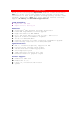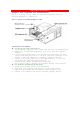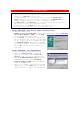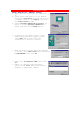User Guide
Windows 95/98
Caution:
• Before installing the display driver, make sure your Windows 95/98 is
installed in VGA mode and work fine.
• To take advantage of all the AGP features, please use Win95 OSR2.1 or
Win98. Otherwise, you can use OSR2.0 and install the USBSUPP.EXE from
Microsoft(http://www.microsoft.com) to upgrade to OSR2.1.
• The AGP Driver is recommanded for non-Intel chipset, please use correct
AGP driver to install for different chipset.
• Please install the DirectX before you play MPEG CD or file.
• D: present the drive containing the installation CD.
Setup VGA Mode (for First Time Installation)
1. Start Windows 95/98.
2. Update Device Driver Wizard dialog will appear and detect Standard
PCI Graphic Adapter (VGA). Click Next
to let Windows search driver.
3. Click Finish to install the VGA driver.
If the Windows ask you for your Windows
95 CD, insert the CD or change the path
to \Windows\System directory. Windows
will prompt you to restart your Windows.
Choose No and follow the steps on the
next page.
Setup VGA Mode (for Upgrading)
1. Follow Setup VGA Driver steps 1~3.
2. When the Select Device dialog box
appears on screen, select Show all
devices item to show all VGA devices.
3. Select Standard display types from the
manufacturers and select Standard
Display Adapter (VGA) from the Models
then click OK button.
4. After you complete installing Standard
VGA driver, click Close button and re-
start Windows to enable the VGA driver.