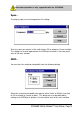User`s manual
AOR
HAWK 5000 for
Windows
TM
User’s Manual - Page 11
buttons for some of the extra features offered by the software.
Display area:
This contains the spectrum data and is displayed as “video” frames (about 1
per second). You can measure the frequency and level of signals simply by
positioning your mouse in the display area over features of interest. It is also
possible to change the centre frequency by double-clicking on the required
frequency in the display area.
Cursor position:
The position indicator shows the frequency and level at the location of the
mouse when it is positioned in the display area. The “Cent:” and “Span:”
indicators apply to the video being displayed. This may be different to the
settings shown in the status area if you are replaying a video file.
Power off push button:
This can be used to exit from the software.
Along the bottom edge of the window is a copyright notice which can be used
to display a dialog showing the version of the program. Click on the
or © symbol to display the dialog.
You must set up RS-232 communications from your computer before starting
to use
AOR
Hawk
5000 using the instructions given in the next section.
Setting up
AOR
Hawk 5000 uses an RS-232 serial port on your computer to send
instructions to the radio. Since all the communications parameters are preset,
all you need to do is select the serial port you want to use from the dialog
below. This is obtained by clicking on the COMM push button or selecting the
Setup|Communications... menu option: