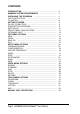User`s manual
Page 8
- AOR
HAWK 5000 for
Windows
TM
User’s Manual
The dialog looks like that shown above. If you want to keep the default
directory for the
AOR
Hawk 5000 files, just click on the “OK” push button. If
you want to change it, you can type in an alternative name and then click on
“OK” (if the directory does not already exist, it will be created).
Once you have selected a directory for the
AOR
Hawk 5000 files, they are
decompressed and copied onto your system in a few moments (the exact
amount of time required depends on your computer speed).
NOTE: The installation program does not alter your
Windows
TM
“.INI”
initial settings files; it uses its own. The file is called “SDU5000.INI” and
is located in the
AOR
Hawk 5000 for
Windows
TM
directory.
GETTING STARTED
RS-232 connection
You will need to setup a serial port on your PC before you can begin to use
AOR
Hawk 5000. The RS-232 connection between your computer and the
SDU5000
is simple to set up. Connect your PC to the “PC I/F” connector using
an RS-232 cable (not supplied) and link the radio to the
SDU5000
connecting
the “RX CONTROL” socket on the
SDU5000
unit to the “REMOTE” socket on
the
AR-3000A
(a suitable cable is supplied with the spectrum display unit
which can be used with AOR or Icom radios). The “RF IN” connector goes to
the “IF OUT” connector on the radio.