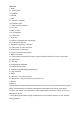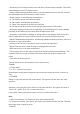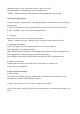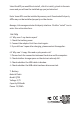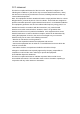User's Manual
window. Click “turn on USB storage” to connect to PC. In load mode, you can copy and
delete files on your device or on a memory card.
3.
Equipment operation interface
3.1 Main interface description:
After start up, you will enter the main interface.
In the main interface, you can:
Manage main interface software icons by long pressing an icon for 3 seconds.
Delete icons by long pressing for 3 second. Drag the icons to the top left corner.Appear
“remove” and the icon will be deleted.
Long press the screen and you will see the
operation instruction on
the home
screen.
3.2
Status bar description:
The status bar on the top of the main interface display shows USB connection status
and battery charge icons, current time etc.
3.3
Using the touch panel:
The device is equipped with a 7” touch screen. Following a description of the main
touch screen area is a description of how to use the touch screen.
Regardless of the interface on the screen, users can go back to main screen by press-
ing the soft key on the bottom left corner of the main screen.
Note: The main screen soft key functions as the machine menu. In different browsers
(file, music, video, pictures etc), you can shift and drag the scroll bar and move up and
down.
In the main interface, you can touch the icons to open the Apps.
4.Equipment basic set
Setting: Click setting icons to enter the setting interface.
4.1 Silent mode/Volume/Notification ringtone/Audible selection/Screen lock sounds
4.2Application
Manage applications