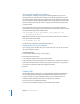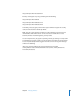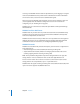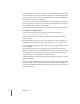User manual
60 Chapter 4 WebMail
You can configure these and other settings—such as which mail server provides mail
service for WebMail—by running an interactive Perl script in a Terminal window, with
root privileges. The script operates by reading original values from the config.php file
and writing new values back to config.php.
Important: If you use the interactive configuration script to change any SquirrelMail
settings, you must also use the script to enter your server’s domain name. If you fail to
do this, WebMail will be unable to send messages.
The WebMail configuration settings apply to all websites hosted by your web service.
To configure basic WebMail options:
1 In the Terminal application, type the following command and press Return:
sudo /etc/squirrelmail/config/conf.pl
2 Follow the instructions displayed in the Terminal window to change SquirrelMail
settings as desired.
3 Change the domain name to your server’s real domain name, such as example.com.
The domain name is the first item on the SquirrelMail script’s Server Settings menu.
The script operates by reading original values from config.php and writing new values
back to config.php.
If you don’t enter the server’s actual domain name correctly, the interactive script
replaces the original value, getenv(SERVER_NAME), with the same value but enclosed
in single quotes. The quoted value no longer works as a function call to retrieve the
domain name, and as a result WebMail can’t send messages.
WebMail configuration changes do not require restarting web service unless users are
logged in to WebMail.
To further customize the appearance (for example, to provide a specific appearance for
each of your websites), you need to know how to write PHP scripts. In addition, you
need to become familiar with the SquirrelMail plug-in architecture and write your own
SquirrelMail plug-ins.