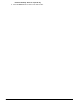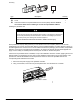Installation manual
77Uniflair LE Accessories Manual
4. Select Configuration from the menu at the left of the screen.
5. Select the Network tab.
6. Enter the IP Address (example: 10.0.8.56). If using DHCP, leave blank or enter “DHCP”.
7. Enter the NetMask (example: 255.255.0.0). If using DHCP, leave blank or enter “DHCP”.
8. Click Submit.
Assigning a system name and location
1. To assign a name to the machine where the pCOWeb is installed, select the SNMP tab.
2. Enter the System name.
3. Enter the System location.
4. Click Submit.
Accessing the user memory
The pCOWeb features an FTP server used to access the user memory and load or retrieve files, for example,
custom HTML pages.
To use this function, the PC needs an FTP client installed. FileZilla
(http://filezilla-project.org/) is used as an example in the following procedure (the procedure is similar for other
FTP software).
1. Use the following parameters to connect to the pCOWeb card:
a. Host: 172.16.0.1
b. Username: httpadmin
c. Password: fhttpadmin
2. Click Quickconnect.
3. Under “Local site”, locate the appropriate directory on either the CD or local hard drive
(…Supervisory_Systems\pCOWeb\pCOWeb_HTML_Pages\CCU\). Select the appropriate sub-
directory, depending on the unit size and cooling type.
a. Leonardo Max (Cabinet Size 7)
• CW_Imperial Meas (Chilled Water)
• DX_Imperial_Meas (Air or Glycol Cooled DX)
• ES_TC_Imperial_Meas (Energy Saving or Twin Cool)
b. Leonardo Evolution (Cabinet Size 3-6)
• CW_Imperial Meas (Chilled Water)
• DX_Imperial_Meas (Air or Glycol Cooled DX)
• ES_TC_Imperial_Meas (Energy Saving or Twin Cool)
4. Highlight all of the files and folders in the appropriate directory and drag and drop them into the /usr/
local/root/flash/http directory of the pCOWeb card.