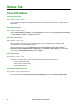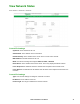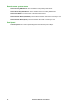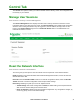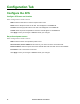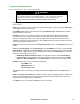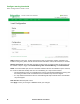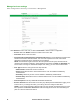User Manual
Rack ATS AP44xx User Manual74
Status Tab
View ATS Status
View device alarms
Path: Status > ATS > Alarms
View current device alarms, including alarm status icons (see“Device status icons” on page 72) and
descriptions.
View device status
Path: Status > ATS > Device
View the Device Status, Properties, and Configuration information. Select Configure device settings
to edit the Name, Location, or Contact information.
View the unit status
Path: Status > ATS > Unit
View the status of the primary and secondary power source, available power supplies, phase
synchronization, and other available features.
View the following Event counts: Redundancy Loss, Source Switch, Over Current, Source
Preference Change, Spike/Dropout, Surge/Droop, and Frequency Out of Range. To reset these
counts to 0, select Reset Event Count and click Apply.
View load status
Path: Status > ATS > Load
A marker on a colored green, yellow, and red sliding bar represents the ATS load.
• Green: Normal load range
• Yellow: Near overload range
• Red: Overload range
View power measurements
Path: Status > ATS > Measurement
View measurements for Input Frequency, Input Voltage (AC), and source Power Supplies (DC).