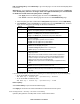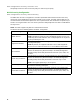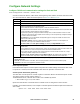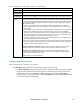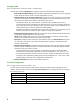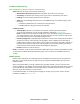User Manual
93Rack ATS AP44xx User Manual
Edit an existing policy: Select Edit Policy to go to the edit page. You can edit an firewall policy which
is not active.
Warning page: If you attempt to edit the active enabled policy, a warning page will open. “Editing the
active firewall policy will cause all changes made to be applied immediately. It is recommended
to disable the firewall and test the policy before enabling it.
– Click Apply to leave the Warning page and return to the Edit Policy page.
– Click Cancel to leave the Warning page and return to the Create/Edit Policy page.
1. Select the policy you want to edit from the Policy Name drop-down list, and click Edit Policy.
2. Click Add Rule or select the Priority of an existing rule to go to the Edit Rule page. From this
page, you can change the rule settings or delete the selected rule.
It is recommended that you add one of the following as the lowest priority rule in your firewall policy:
• To use the firewall as a white list, add
250 Dest any / Source any / protocol any / discard
• To use the firewall as a black list, add
250 Dest any / Source any / protocol any / allow
Delete a policy:
Select Delete Policy to open the Confirm Deletion page.
Click Apply to confirm and the selected firewall file is removed from the file system.
Path: Configuration > Security > Firewall > Load Policy
Upload a policy (with the .fwl suffix) from a source external to this device.
Setting Description
Priority If 2 rules conflict, the rule with the higher priority will determine what
happens. The highest priority is 1; the lowest is 250.
Type host: In the IP/any field, you will enter a single IP address.
subnet: In the IP/any field, you will enter a subnet address.
range: In the IP/any field, you will enter a range of IP addresses.
IP/any Specify the IP address or range of addresses this rule applies to, or select
one of the following:
any: The rule applies regardless of the IP address.
anyipv4: The rule applies for any IPv4 address.
anyipv6: The rule applies for any IPv6 address.
Port Specify a port the rule will apply to.
• None: The rule will apply to any port.
• Common Configured ports: Select a standard port.
• Other: Specify a non-standard port number.
Protocol Specify which protocol the rule applies to.
• any: any protocol.
• tcp: used for more reliable information transfer between applications.
• udp: alternative to TCP using for faster, lower bandwidth information.
transfer. Though it has fewer delays, UDP is less reliable than TCP.
• icmp: used to report errors for troubleshooting.
• icmpv6: used to report errors for troubleshooting on applications using
IPv6.
Action allow: Allow the packet that matches this rule.
discard: Discard the packet that matches this rule.
Log If this rule applied to a packet, regardless of whether the packet is blocked or
allowed, this will add an entry to the Firewall Log (see “Firewall log” on
page 120).