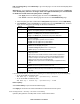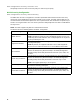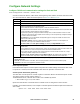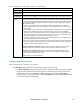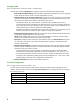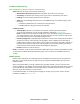User Manual
99Rack ATS AP44xx User Manual
Configure Web access
Path: Configuration > Network > Web > Access
To activate changes to any of these selections, all users must log off:
• Enable HTTP: Enables Hypertext Transfer Protocol (HTTP), which provides Web access by user
name and password, but does not encrypt user names, passwords, and data during transmission.
HTTP is disabled by default.
• Enable HTTPS: Enables Hypertext Transfer Protocol (HTTPS) over Secure Sockets Layer (SSL)/
Transport Layer Security (TLS). SSL and TLS encrypt user names, passwords, and data during
transmission, and authenticate the Rack ATS by digital certificate. When HTTPS is enabled, your
browser displays a small lock icon. For more information on HTTPS, see “Creating and Installing
Digital Certificates” in the Security Handbook, available at www.apc.com. HTTPS is enabled by
default.
• HTTP Port: The TCP/IP port (80 by default) used to communicate by HTTP with the Rack ATS.
• HTTPS Port: The TCP/IP port (443 by default) used to communicate by HTTPS with the Rack
ATS.
NOTE: For either port, you can change the port setting to any unused port from 5000 to 32768 for
additional security. Users must then use a colon (:) in the address field of the browser to specify
the port number. For example, for a port number of 5000 and an IP address of 152.214.12.114:
http://152.214.12.114:5000
https://152.214.12.114:5000
• Minimum Protocol: Select minimum HTTPS security protocol from the drop-down list.
• Require Authentication cookie: When the cookie is enabled, the user accessing the unit must
have the correct session ID (present in the Web URL), the same remote IP address used to
create the session, and the cookie present. When the cookie is disabled or has been deleted, a
user can copy and paste the same URL with session ID to a new tab in the same web browser
without being required to log in.
For more information, see FAQ article FA235784: go to www.apc.com, navigate to Support >
Resources & Tools > FAQS, then enter the article number in the search bar.
• Limited Status Access: Select Enable to display a public, read-only Web page with basic device
status. Select Use as Default Page to make this status page the landing page for the ATS.