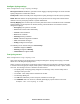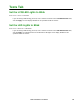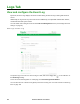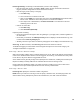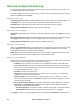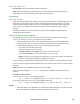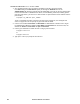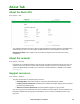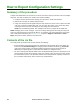User Manual
117Rack ATS AP44xx User Manual
Event Log Filtering: Use filtering to omit information you don’t want to display.
• Filter the log by date or time: Use Last or From to define the time in which the events were
logged. (The filter configuration is saved until the ATS restarts.)
• Filter the log by event severity or category:
a. Click Filter Log.
b. Clear a check box to remove it from view.
c. After you click Apply, text at the upper right corner of the Event Log page indicates that a
filter is active. The filter is active until you clear it or until the ATS restarts.
d. As a Super User or Administrator, click Save As Default to save this filter as the new
default log view for all users.
• Remove an active filter:
a. Click Filter Log.
b. Click Clear Filter (Show All).
Important points on filtering:
• Events are processed through the filter using OR logic. If you apply a filter, it works regardless of
the other filters.
• Events that you cleared in the Filter By Severity list do not display in the filtered Event Log, even
if selected in the Filter by Category list.
• Similarly, events that you clear in the Filter by Category list do not display in the filtered Event Log.
Clear Log: To delete all events, click Clear Log. Deleted events cannot be retrieved.
To disable the logging of events based on their assigned severity level or their event category, see
“Configure Notifications” on page 106
Path: Logs > Events > Reverse Lookup
With reverse lookup enabled, when a network-related event occurs, both the IP address and the domain
name for the networked device with the event are logged in the event log. If no domain name entry exists
for the device, only its IP address is logged with the event.
Since domain names generally change less frequently than IP addresses, enabling reverse lookup can
improve the ability to identify addresses of networked devices that are causing events.
Reverse lookup is disabled by default. You should not need to enable it if you have no DNS server
configured or have poor network performance because of heavy network traffic.
Path: Logs > Events > Size
Event Log Size: Specify the maximum number of log entries.
NOTE: When you resize the event log in order to specify a maximum size, all existing log entries are
deleted. When the log subsequently reaches the maximum size, the older entries are deleted.