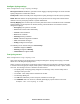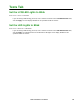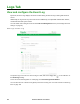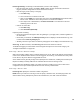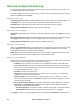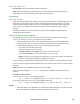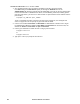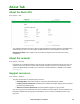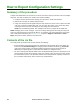User Manual
Rack ATS AP44xx User Manual118
View and configure the Data Log
Use the data log to display measurements about the Rack ATS, the power input to the Rack ATS, and
the ambient temperature of the Rack ATS.
The steps to display and resize the data log are the same as for the event log, except that you use menu
options under Data instead of Events.
Path: Logs > Data > Log
View the log by date or time: Use Last or From to define the time in which the data was logged, and
click Apply to save your changes. (The filter configuration is saved until the unit restarts.
Clear Data Log: Delete all data log records. Deleted data log records cannot be retrieved.
Launch Log in New Window: View the log on a separate Web page.
Path: Logs > Data > Graphing
Graph Data: Scroll through the list and select the data you would like to graph. Click Apply to save your
changes.
Filter the graph by date or time: Use Last or From to define the time in which the events were logged.
Click Apply to save your changes. (The filter configuration is saved until the ATS restarts.)
Launch Graph in New Window: View the graph on a separate Web page.
Path: Logs > Data > Interval
Define, in the Log Interval setting, how frequently data is searched for and stored in the data log. When
you click Apply, the number of possible storage days is recalculated and displays at the top of the
screen. When the log is full, the oldest entries are deleted.
NOTE: Because the interval specifies how often the data is recorded, small intervals will cause data to
be recorded more quickly and thus to hold entries for shorter periods of time.
Path: Logs > Data > Rotation
Rotation causes the contents of the data log to be appended to the file you specify by name and location.
Use this option to set up password-protection and other parameters.
• FTP Server: The IP address or host name of a user-supplied server where the file will reside.
• User Name, Password: The user name and password required to send data to the repository file.
This user must also be configured to have read and write access to the data repository file and
the directory (folder) in which it is stored.
• File Path: The path to the repository file.
• Filename: The name of the repository file (an ASCII text file), e.g. datalog.txt. Any new data is
appended to this file: it does not overwrite it.
• Unique Filename: Select this check box to save the log as mmddyyyy_<filename>.txt, where
filename is what you specified in the Filename field above. Any new data is appended to the file
but each day has its own file.
• Delay n hours between uploads: The number of hours between data uploads (max. 24 hours).
• Upon failure, try uploading every n minutes: The number of minutes between attempts to
upload data to the file after a failed upload.
– Maximum Attempts: The maximum number of upload attempts after an initial upload failure.
– Until upload succeeds: Attempt to upload the file until the transfer is completed.
Click Apply to save these settings, Cancel to erase your changes, or Upload Now! to rotate log data.