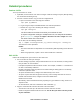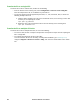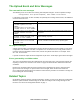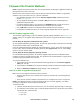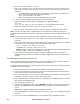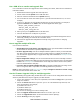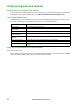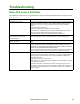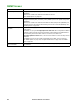User Manual
127Rack ATS AP44xx User Manual
Firmware File Transfer Methods
NOTE: Upgrade the bootmon module first, then the AOS module, and finally, the application module by
placing them on the ATS in that order.
Obtain the free, latest firmware version from the APC by Schneider Electric website. To upgrade the
firmware of one or more ATS units, use 1 of these 5 methods:
• On a Windows operating system, use the Firmware Upgrade Utility downloaded from the
website www.apc.com.
• On any supported operating system, use FTP or SCP to transfer the individual AOS and
application firmware modules.
• For a Rack ATS that is NOT on your network, use XMODEM through a serial connection to
transfer the individual firmware modules from your computer to the Rack ATS.
• Use a USB drive to transfer the individual firmware modules from your computer.
• For upgrades to multiple ATS units, see “How to upgrade multiple ATS units” on page 130.
Use the Firmware Upgrade Utility
This Firmware Upgrade Utility is part of the firmware upgrade package available on the www.apc.com
website. (Never use an Upgrade Utility designated for one product to upgrade the firmware of another
product).
Use the Utility for upgrades on Windows-based systems
On any supported Windows operating system, the Firmware Upgrade Utility automates the transferring
of the firmware modules in the correct module order.
Unzip the downloaded firmware upgrade file and double-click the .exe file. Then enter the IP address,
the user name, and the password in the dialog fields and click Upgrade Now. You can use the Ping
button to test your entered details.
Use the Utility for manual upgrades, primarily on Linux
On non-Windows operating systems, the Firmware Upgrade Utility extracts the individual firmware
modules, but does not upgrade the Rack ATS. See “Firmware File Transfer Methods” on page 128 for
the different upgrade methods after extraction.
To extract the firmware files:
1. After extracting files from the downloaded firmware upgrade file, run the Firmware Upgrade
Utility (the .exe file).
2. At the prompts, click Next>, then specify the directory location to which the files will be extracted.
3. When the Extraction Complete message displays, close the dialog box.
Use FTP or SCP to upgrade one Rack ATS
FTP: To use FTP to upgrade a Rack ATS over the network:
• The Rack ATS must be on the network with its system IP, subnet mask, and default gateway
configured.
• The FTP server must be enabled at the Rack ATS, see “Configure FTP server” on page 105.
NOTE: The following procedure assumes the bootmon file does not need upgrading. It is always
necessary to upgrade the other two firmware module files.
To transfer the files:
1. Firmware module files must be extracted, see “Use the Firmware Upgrade Utility” on this page.
2. At a computer on the network, open a command prompt window. Go to the directory that contains
the firmware files, and list the files:
C:\>cd apc
C:\apc>dir