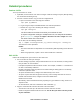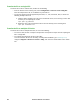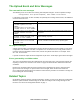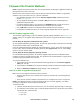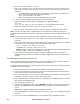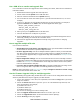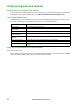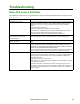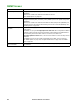User Manual
Rack ATS AP44xx User Manual128
3. Open an FTP client session: C:\apc>ftp
4. Type open with the IP address of the Rack ATS, and press
ENTER. If the port setting for the
FTP Server has changed from its default of 21, you must use the non-default value in the FTP
command.
• For Windows FTP clients, separate a non-default port number from the IP address by a
space. For example (showing a space before 21000):
ftp> open 150.250.6.10 21000
• Some FTP clients require a colon instead before the port number.
5. Log on as Super User (apc is the default user name and password).
6. Upgrade the AOS. (Always upgrade the AOS before the application module).
ftp> bin
ftp> put apc_hw05_aos_nnn.bin (where nnn is the firmware version number)
7. When FTP confirms the transfer, type quit to close the session.
8. After 20 seconds, repeat steps 3 through 7 using the application module file name in step 6.
SCP: To use Secure CoPy (SCP) to upgrade firmware for the Rack ATS, follow these steps (this
procedure assumes bootmon does not need upgrading, it is always necessary to upgrade the other two
though):
NOTE: As SCP is part of SSH, enabling SSH also enables SCP. SSH is enabled by default.
1. Locate the firmware modules, see “Use the Utility for manual upgrades, primarily on Linux” on
page 128.
2. Use an SCP command line to transfer the AOS firmware module to the Rack ATS. The following
example uses nnn to represent the version number of the AOS module:
scp
-c <cipher> apc_hw05_aos_nnn.bin
apc@158.205.6.185:apc_hw05_aos_nnn.bin
NOTE: This SCP command is for OpenSSH. The command may differ depending on the SSH
tool used. <cipher> can be either aes256-cbc or 3des-cbc.
3. Use a similar SCP command line, with the name of the application module, to transfer the
application firmware module to the Rack ATS. (Always upgrade the AOS before the application
module).
Use XMODEM to upgrade one Rack ATS
To use XMODEM to upgrade one Rack ATS that is not on the network, you must extract the firmware
files from the Firmware Upgrade Utility (see “To extract the firmware files:” ).
To transfer the files (this procedure assumes bootmon does not need upgrading, it is always necessary
to upgrade the other two though):
1. Select a serial port at the local computer and disable any service that uses the port.
2. Connect the provided serial configuration cable (part number 940-0144A) to the selected port
and to the RJ-12 style serial port at the Rack ATS.
3. Run a terminal program such as TeraTerm or HyperTerminal, and configure the selected port for
57600 bps, 8 data bits, no parity, 1 stop bit, and no flow control.
4. Press the Reset button on the Rack ATS, then immediately press the Enter key twice, or until the
Boot Monitor prompt displays: BM>
5. Type XMODEM, then press
ENTER.
6. From the terminal program’s menu,
select XMODEM, then select the binary AOS firmware file to
transfer using XMODEM. After the XMODEM transfer is complete, the Boot Monitor prompt
returns.
NOTE: Always upgrade the AOS before the application module.
7. To install the application module, repeat step 5 and step 6. In step 6, use the application module
file name.
8. Type reset or press the Reset button to restart the Rack ATS’s management interface.