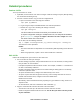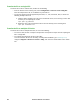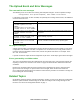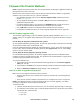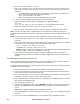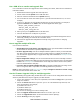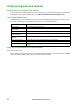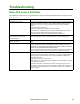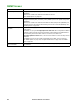User Manual
129Rack ATS AP44xx User Manual
Use a USB drive to transfer and upgrade files
Use a USB drive to transfer and upgrade files. Before starting the transfer, make sure the USB drive is
formatted in FAT32.
1. Download the firmware upgrade files and unzip them.
2. Create a folder named apcfirm on the USB flash drive.
3. Place the extracted module files in the apcfirm directory.
4. Use a text editor to create a file named upload.rcf. (The file extension must be .rcf, not .txt for
example.)
5. In upload.rcf, add a line for each firmware module that you want to upgrade. For example, to
upgrade to bootmon v1.0.8, AOS v6.8.2, and device application v6.8.0, type:
BM=apc_hw05_bootmon_108.bin
AOS=apc_hw05_aos_682.bin
APP=apc_hw05_ats4g_682.bin
6. Place upload.rcf in the apcfirm folder on the flash drive.
7. Insert the flash drive into a USB port on your ATS.
8. Press the Reset button on the front of the unit and wait for the Network Management Card to
reboot fully, including the automatic ATS Controller reboot.
9. Check that the upgrade was completed successfully using the procedures in “Verifying
Upgrades”.
How to upgrade multiple ATS units
Use one of these methods:
• StruxureWare Data Center Expert or EcoStruxure IT: See your StruxureWare or EcoStruxure
documentation for instructions to update multiple ATS units.
• Firmware Upgrade Utility: Use this for multiple firmware updates in IPv4 if you have Windows.
The utility records all upgrade steps in a log as a good reference to validate the upgrade. See
“Use the Firmware Upgrade Utility” on page 128 or FAQ article FA156099 on www.apc.com for
more information.
• Export configuration settings: You can create batch files and use the .ini file utility to retrieve
configuration settings from multiple ATS units and export them to other ATS units. See FAQ article
FA156117 on www.apc.com to download the .ini file utility and read the release notes (release
notes are included with the utility file).
• Use FTP or SCP to upgrade multiple ATS units: To upgrade multiple ATS units using an FTP
client or using SCP, write a script which automatically performs the procedure.
NOTE: To find an FAQ article, go to www.apc.com, navigate to Support > Resources & Tools > FAQs,
then enter the article number in the Search bar.
Use the Firmware Upgrade Utility for multiple upgrades
After downloading the Upgrade Utility, double click on the .exe file to run the utility (which ONLY works
with IPv4) and follow these steps to upgrade your ATS firmware:
1. Type in an IP address, a user name, and a password, and choose the Ping button if you need to
verify an IP address.
2. Choose the Device List button to open the iplist.txt file. This should list any device IP, user
name, and password. For example,
SystemIP=192.168.0.1
SystemUserName=apc
SystemPassword=apc
You can use an existing iplist.txt file if it already exists.
3. Select the Upgrade From Device List check box to use the iplist.txt file.
4. Choose the Upgrade Now button to start the firmware version update(s).
5. Choose View Log to verify any upgrade.