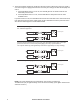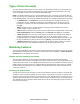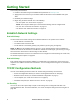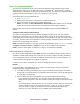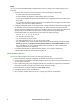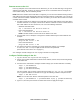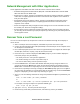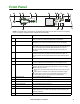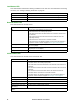User Manual
Rack ATS AP44xx User Manual6
Getting Started
To start using the Rack ATS:
1. Install the Rack ATS using the Installation and Quick Start on www.apc.com.
2. Apply power and connect to your network. Follow the directions in the Installation and Quick
Start.
3. Establish your network settings.
4. Begin using the Rack ATS with one of the following:
– The front panel. See “Front Panel” on page 11.
NOTE: The front panel allows you to view Rack ATS settings, but not configure them.
– The CLI. See “Command Line Interface” on page 17.
– The Web UI. See “Web User Interface” on page 73.
Establish Network Settings
IPv4 Initial Setup
You must define three TCP/IP settings for the Rack ATS before it can operate on the network:
• The IP address of the Rack ATS
• The subnet mask of the Rack ATS
• The IP address of the default gateway (only needed if you are going off segment)
NOTE: Do NOT use the loopback address (127.0.0.1) as the default gateway. Doing so disables the
network connection of the Rack ATS. To enable the network connection again, you must log on using a
serial connection and reset the TCP/IP settings to their defaults.
For detailed information on how to use a DHCP server to configure the TCP/IP settings at a Rack ATS,
see.“DHCP response options” on page 96
IPv6 Initial Setup
IPv6 network configuration provides flexibility to accommodate your requirements. IPv6 can be used
anywhere an IP address is entered on this interface. You can configure IPv6 using the CLI, the Web UI,
or DHCP.
TCP/IP Configuration Methods
Use one of the following methods to define the TCP/IP settings needed by the Rack ATS:
• Device IP Configuration Wizard (see “Device IP Configuration Wizard” on this page).
• BOOTP or DHCP server (see “DHCP and BOOTP configuration” on page 7).
• Local computer (see “Local access to the CLI” on page 8).
• Networked computer (see “Remote access to the CLI” on page 9).
.ini file utility
You can use the .ini file export utility to export .ini file settings from a configured Rack ATS to an
unconfigured Rack ATS. For more information, see “Create and import settings with the config file” on
page 114.