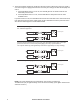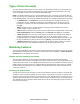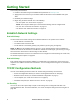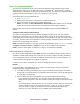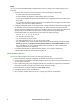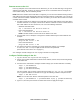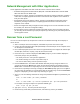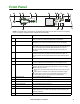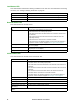User Manual
7Rack ATS AP44xx User Manual
Device IP Configuration Wizard
The Device IP Configuration Wizard runs on Microsoft
®
Windows
®
2000, Windows Server
®
2003,
Windows Server 2012, and on 32- and 64-bit versions of Windows XP
®
, Windows Vista
®
, Windows
2008, Windows 7, Windows 8, and Windows 10 operating systems. The Device IP Configuration Wizard
supports cards that have firmware version 3.0.x or higher and is for IPv4 only.
To install the Device IP Configuration Wizard:
1. Go to www.apc.com.
2. Download the latest version of the Device IP Configuration Wizard.
3. Run the executable file (DeviceIPConfigurationWizard.exe).
NOTE: If you leave the Start a Web browser when finished option enabled, you can use apc
for both the user name and password to access the Rack ATS through your browser.
When Installed, the Device IP configuration Wizard is available through the Windows Start menu
options.
Configure TCP/IP settings with the Wizard
The Device IP Configuration Wizard can discover Rack ATS units that do not have an IP address
assigned. Once discovered, you can configure the IP address settings for the Network Management
Cards (NMCs).You can also search for devices already on the network by entering an IP range to define
the search. The Utility scans the IP addresses in the defined range and discovers Rack ATS units that
already have a DHCP-assigned IP address.
NOTE: For detailed information on the Utility, see FAQ article FA156064: go to www.apc.com, navigate
to Support > Resources & Tools > FAQS, then enter the article number in the search bar.
NOTE: To use the DHCP Option 12 (AOS 5.1.5 or higher), see FAQ article FA156110.
DHCP and BOOTP configuration
The default TCP/IP configuration setting, DHCP, assumes that a properly configured DHCP server is
available to provide TCP/IP settings to the Rack ATS. You can also configure the setting for BOOTP.
A user configuration (INI) file can function as a BOOTP or DHCP boot file. For more information, see
“Create and import settings with the config file” on page 114.
If neither of these servers is available, see “Device IP Configuration Wizard” on page 7.
BOOTP
For the Rack ATS to use a BOOTP server to configure its TCP/IP settings, it must find a properly
configured RFC951-compliant BOOTP server.
1. In the BOOTPTAB file of the BOOTP server, enter the Rack ATS’s MAC address, IP address,
subnet mask, and default gateway, and, optionally, a bootup file name. Look for the MAC address
on the bottom of the Rack ATS.
2. When the Rack ATS reboots, the BOOTP server provides it with the TCP/IP settings.
– If you specified a bootup file name, the Rack ATS attempts to transfer that file from the
BOOTP server using TFTP or FTP. The Rack ATS assumes all settings specified in the bootup
file.
– If you did not specify a bootup file name, you can configure the other settings of the Rack ATS
remotely through its Web UI (see “Web User Interface” on page 73) or CLI (see “Remote
access to the CLI” on page 9) The default user name and password are apc for both
interfaces. To create a bootup file, see your BOOTP server documentation.