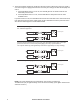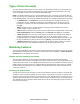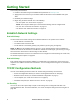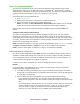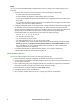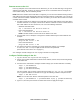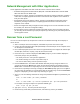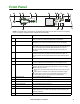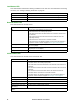User Manual
9Rack ATS AP44xx User Manual
Remote access to the CLI
From any computer on the same network as the Rack ATS, you can use ARP and Ping to assign an IP
address to the Rack ATS, and then use Telnet to access the CLI of that Rack ATS and configure the
other TCP/IP settings. SSH is enabled by default.
NOTE: After the IP address of the Rack ATS is configured, you can access the Rack ATS using Telnet or
SSH, without first using ARP and Ping but Telnet is required for initial CLI configuration. You can use the
console command to enable or disable Telnet or SSH. If needed, you can also use the Web UI to enable
or disable Telnet or SSH.
1. Use ARP to define an IP address for the Rack ATS and use the MAC address of the Rack ATS in
the ARP command. For example, to define an IP address of 156.205.14.141 for a Rack ATS that
has a MAC address of 00 c0 b7 63 9f 67, use one of the following commands:
– Windows command format:
arp -s 156.205.14.141 00-c0-b7-63-9f-67
– LINUX command format:
arp -s 156.205.14.141 00:c0:b7:63:9f:67
NOTE: The MAC address can be found on the bottom of the ATS.
2. Use Ping with a size of 113 bytes to assign the IP address defined by the ARP command. For
example:
– Windows command format:
ping 156.205.14.141 -l 113
– LINUX command format:
ping 156.205.14.141 -s 113
3. Use Telnet to access the Rack ATS at its newly assigned IP address. (For example:
telnet 156.205.14.141) Use apc for both user name and password.
(See “Remote access to the CLI” on page 17)
See “Configure TCP/IP settings in the CLI” on page 9 to finish the configuration.
Configure TCP/IP settings in the CLI
1. Log on to the CLI. See “Log on to the CLI” on page 17.
2. Contact your network administrator to obtain the IP address, subnet mask, and default gateway
for the Rack ATS.
3. Use these three commands to configure network settings. (Text in italics indicates a variable.)
tcpip -i yourIPaddress
tcpip -s yourSubnetMask
tcpip -g yourDefaultGateway
For each variable, type a numeric value that has the format xxx.xxx.xxx.xxx. For example,
to set a system IP address of 156.205.14.141, type the following command and press
ENTER:
tcpip -i 156.205.14.141
NOTE: You can also enter all three command options on the same line:
tcpip -i yourIPaddress -s yourSubnetMask tcpip -g yourDefaultGateway
4. Type exit, and then press
ENTER. The Rack ATS restarts to apply the changes.