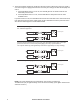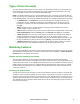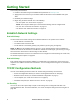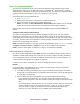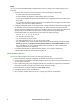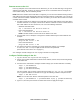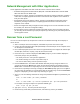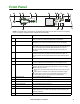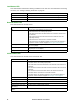User Manual
Rack ATS AP44xx User Manual10
Network Management with Other Applications
These applications and utilities work with a Rack ATS that is connected to the network.
• PowerNet
Management Information Base (MIB) with a standard MIB browser: Perform SNMP
SETs and GETs and use SNMP traps
• EcoStruxure IT: Collects, organizes, and distributes critical alerts and key information, providing a
unified view of complex physical infrastructure environments from anywhere on the network or
from your smart phone.
• StruxureWare Data Center Expert: Collects, organizes, and distributes critical alerts and key
information, providing a unified view of complex physical infrastructure environments from
anywhere on the network.
• Device IP Configuration Utility: Configure the basic settings of one or more Rack ATS units over
the network (see “Device IP Configuration Utility”).
• Security Wizard: Create components needed to help with security for the Rack ATS units when
you are using Secure Sockets Layer (SSL)/Transport Layer Security (TLS) and related protocols
and encryption routines.
Recover from a Lost Password
You can use a local computer (a computer that connects to the Rack ATS through the serial port) to
access the CLI.
1. Select a serial port at the local computer, and disable any service that uses that port.
2. Connect the serial communication cable (940-0144A) to the selected port on the computer and to
the Serial port on the Rack ATS.
3. Run a terminal program (such as Tera Term
®
or HyperTerminal
®
) and configure the selected port
for 9600 bps, 8 data bits, no parity, 1 stop bit, and no flow control.
4. Press
ENTER up to 3 times to display the User Name prompt. If you are unable to display the
User Name prompt, verify the following:
– The serial port is not in use by another application.
– The terminal settings are correct as specified in step 3.
– The correct cable is being used as specified in step 2.
5. Press the Reset button. The Status LED will flash alternately orange and green within 5 to 7
seconds of pressing the Reset button. When the LED begins flashing, immediately press the
Reset button a second time to temporarily reset the user name and password to their defaults.
6. Press
ENTER, repeatedly if necessary, to display the User Name prompt again, then use apc for
the user name and password. (If you take longer than 30 seconds to log on after the User Name
prompt is re-displayed, you must repeat step 5 and log on again.)
7. At the CLI, use the following commands to change the password from apc to a password of your
choice:
user -n <user name> -pw <user password>
or
user -n <user name> -cp <current password> apc -pw <new password>
For example, to change the Super User password to XYZ, type:
user -n apc -cp apc -pw XYZ
8. Type quit or exit, and then press
ENTER to log off.
9. Reconnect any serial cable you disconnected, and restart any service you disabled.