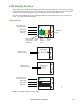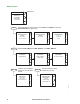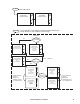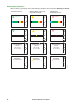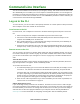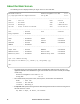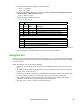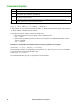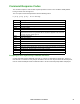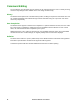User Manual
17Rack ATS AP44xx User Manual
Command Line Interface
You can use the Command Line Interface (CLI) to configure, manage, and monitor the status of the Rack
ATS. Additionally, the CLI enables you to create scripts for automated operation. You can configure all
parameters of a Rack ATS (including those for which there are not specific CLI commands) by using the
CLI to transfer an INI file to the Rack ATS. The CLI uses XMODEM to perform the transfer. However, you
cannot read the current INI file through XMODEM.
Log on to the CLI
To access the CLI, you can use either a local (serial) connection or a remote (Telnet or SSH) connection
with a computer on the same network as the Rack ATS.
Local access to the CLI
For local access, use a computer that connects to the Rack ATS through the serial port to access the
CLI:
1. Select a serial port at the computer and disable any service that uses that port.
2. Connect the serial communication cable (940-0144A) from the selected serial port on the
computer to the Serial port on the Rack ATS.
3. Run a terminal program (e.g., HyperTerminal) and configure the selected port for 9600 bps, 8
data bits, no parity, 1 stop bit, and no flow control.
4. Press
ENTER. At the prompts, enter your user name and password (by default, apc and apc for
the Super User). If this is your first log on, you will be prompted to change the default password.
Remote access to the CLI
You can choose to access the CLI through Telnet and/or SSH. SSH is enabled by default. You can use
the console command (see “console” on page 31) to enable or disable either Telnet or SSH. If needed,
you can also use the Web UI (see “Configure CLI access” on page 101) to enable or disable Telnet or
SSH.
Telnet for basic access
Telnet provides the basic security measure of authentication by user name and password, but not the
high-security benefits of encryption. Telnet is disabled by default.
To use Telnet to access the CLI:
1. At a command prompt, type telnet and the IP address for the Rack ATS (for example, telnet
139.225.6.133, when the Rack ATS uses the default Telnet port of 23), and press
ENTER.
If the Rack ATS uses a non-default port number (from 5000 to 32768), you must include a colon
or a space, depending on your Telnet client, between the IP address (or DNS name) and the port
number. (These are commands for general usage; some clients do not allow you to specify the
port as an argument and some types of Linux might require extra commands).
2. Enter the user name and password. If you cannot remember your user name or password, see
“Recover from a Lost Password” on page 10.
SSH for high-security access
If you use the high security of SSL/TLS for the Web UI, use SSH for access to the CLI. SSH encrypts
user names, passwords, and transmitted data. The interface, user accounts, and user access rights are
the same whether you access the CLI through SSH or Telnet, but to use SSH, you must first configure
SSH and have an SSH client program installed on your computer. See the Security Handbook on
www.apc.com for more information on configuring and using SSH. SSH is enabled by default.