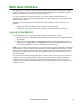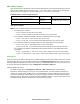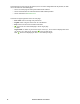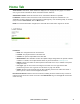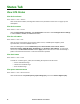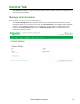User Manual
75Rack ATS AP44xx User Manual
Web UI Features
Read the following to familiarize yourself with basic Web UI features for your Rack ATS.
Tabs
The following tabs are available:
• Home: Appears when you log on. View active alarms, the load status of the Rack ATS, and the
most recent Rack ATS events. For more information, see “Home Tab” on page 77.
NOTE: Home is the default tab when you log on. To change the login page, go to the desired
login page and then click the green pushpin at the top right of the browser window.
• Status: Gives the user the status of the ATS and Network. The ATS tab covers the status of
Alarms, Device, Unit, Load, and Measurement. The Network tab covers just the Network. For
more information, see “Status Tab” on page 78.
• Control: The Control tab covers Security and Network. Much more information is covered
under these tabs and will be described under “Control Tab” on page 81.
• Configuration: The Configuration tab covers ATS, Security, Network, Notification, General
and Logs. Much more information is covered under each of these tabs and will be under
“Configuration Tab” on page 83.
• Tests: The Tests tab covers ATS and Network. The ATS tab covers LCD Blink and the Network
tab covers LED Blink. Both will be further described under “Tests Tab” on page 116.
• Logs: The Logs section covers Event, Data and Firewall. The Event and Data tabs cover more
information which will be further discussed under “Logs Tab” on page 117.
• About: The About section covers ATS, Network, and Support, which will be further discussed
under “About Tab” on page 122.
Limited Status Access
The Limited Status (Configuration > Network > Web > Access) page provides limited information,
without requiring a login. Using a web browser, access the Rack ATS unit’s IP address to view the log in
page. There is a "Limited Status" hyperlink, towards the lower left corner of the frame.
Clicking on Limited Status instead of the regular user name / password fields, a limited summary of
Device and System Information is made available to viewing. A “Log On” hyper link allows for easy
access to the standard Log In page.
Device status icons
The Quick Status area, displayed in the upper right corner of every screen, displays a warning of any
alarms. Clicking on any of the Quick Status icons will take you to the home screen.
Quick Links
Critical: A critical alarm exists, which requires immediate action.
Warning: An alarm condition requires attention and could jeopardize your data or equipment if
its cause is not addressed.
No Alarms: No alarms are present, and the Rack ATS and NMC are operating normally.