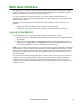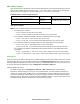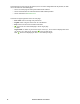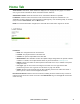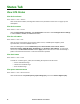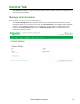User Manual
Rack ATS AP44xx User Manual78
Status Tab
View ATS Status
View device alarms
Path: Status > ATS > Alarms
View current device alarms, including alarm status icons (see“Device status icons” on page 75) and
descriptions.
View device status
Path: Status > ATS > Device
View the Device Status, Properties, and Configuration information. Select Configure device settings
to edit the Name, Location, or Contact information.
View the unit status
Path: Status > ATS > Unit
View the status of the primary and secondary power source, available power supplies, phase
synchronization, and other available features.
View the following Event counts: Redundancy Loss, Source Switch, Over Current, Source
Preference Change, Spike/Dropout, Surge/Droop, and Frequency Out of Range. To reset these
counts to 0, select Reset Event Count and click Apply. Event counts are set to zero automatically if
power is removed from the device or if the ATS controller is updated.
View load status
Path: Status > ATS > Load
A marker on a colored green, yellow, and red sliding bar represents the ATS load.
• Green: Normal load range
• Yellow: Near overload range
• Red: Overload range
View power measurements
Path: Status > ATS > Measurement
View measurements for Input Frequency, Input Voltage (AC), and source Power Supplies (DC).