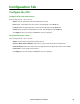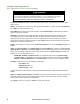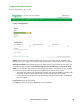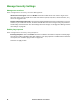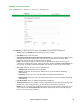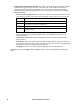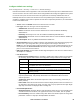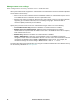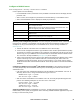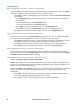User Manual
89Rack ATS AP44xx User Manual
Configure default user settings
Path: Configuration > Security > Local Users > Default Settings
Determine the default values to populate in each of the fields when the Super User or Administrator-level
account creates a new user. These values can be changed before the settings are applied to the system.
For remote users (user accounts not stored in the system that are remotely authenticated such as
RADIUS) these are the values used for those that are not provided by the authenticating server. For
example, if a RADIUS server does not provide the user with a temperature preference, the value defined
in this section will be used.
• Access: Select the Enable check box to allow access to the ATS.
• User Type: Select the user type from the drop-down list.
– Administrator: Read-write access to all menus.
– Device: Read-write access to device-related menus. Can be enabled or disabled by
Administrators.
– Read-Only: Read-only access. Can be enabled or disabled by Administrators.
– Network-Only: Read-write access to network-related menus. Can be enabled or disabled by
Administrators.
• User Description: Enter any additional identification details here.
• Session Timeout: Enter the number of minutes (3 by default) the ATS waits before logging off an
inactive user. If you change this value, you must log off for the change to take effect.
NOTE: If a user closes the Web UI without logging off, they are still considered logged on for the
time specified in the Session Timeout field. This can help prevent other users from taking the
place of a user that leaves the Web UI.
• Bad Login Attempts: Set the number of failed login attempts the user can have. Select from 0 to
99 attempts. 0= unlimited.
• User Preferences:
– Event Log Color Coding: Mark the checkbox to enable color-coding of alarm text recorded in
the event log. System event entries and configuration change entries do not change color.
– Export Log Format: Configure which format the event log should be displayed in when
exported (downloaded). Tab (default) allows fields to be tab-delimited whereas CSV is
comma-separated.
– Temperature scale: Select the default temperature scale, US Customary (Fahrenheit) or
Metric (Celsius).
– Date Format: Select the numerical format in which to display all dates in this user interface. In
the selections, each letter (m for month, d for day, and y for year) represents one digit. Single-
digit days and months are displayed with a leading zero.
• Password Requirements:
– Strong Passwords: Configure whether new passwords created for user accounts will require
at least one lowercase character, one uppercase character, one number, and one symbol.
– Password Policy: Enter the number of days after which users will be required to change their
passwords. A value of 0 days (the default) disables this feature.
Text Color Alarm Severity
Red Critical: A critical alarm exists, which requires immediate action.
Orange Warning: An alarm condition requires attention and could jeopardize your data
or equipment if its cause is not addressed.
Green Alarm Cleared: The conditions that caused the alarm have improved.
Black Normal: No alarms are present. The Rack ATS and all connected devices are
operating normally.