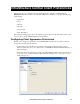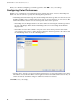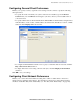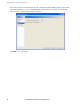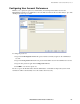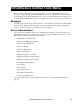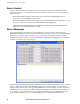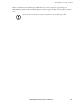Instruction manual
Table Of Contents
- Preface
- Introduction
- About the Installer CD
- Installation and Configuration
- Getting Started
- The InfraStruXure Central Console
- InfraStruXure Central Client Preferences
- InfraStruXure Central Tools Menu
- Server Administration Tasks
- Backup/Restore Administration
- Data Collection/Monitoring Settings
- Device Group Administration
- Discovery Settings
- Disk Array Management
- Export Administration
- Install/Upgrade Management
- License Keys
- Look and Feel
- Management Device Job Control
- Management Device Security Settings
- Management Device Timeout Settings
- Server Settings
- Storage Repositories
- Surveillance Administration
- User/Group Administration
- Adding New Devices
- Mass Configuration: Sensor and Alert Settings
- Configuring Offline Devices
- Managing BotzWare Version 1.x Devices
- About Sensor and Alert Settings Tasks
- Alert Actions
- Alert Profile
- Periodic Reports
- Configuring Sensors and Thresholds
- Mass Configuration: Device Settings
- Configuring Offline Devices
- Managing BotzWare Version 1.x Devices
- About Information
- Monitored Device Settings
- Backup
- Camera Configuration
- Camera Masking
- Clock
- Custom Audio Clips
- Device Crawlers
- Device Scanner
- DNS
- E-mail Server
- External Ports
- External Storage
- IP Filter
- IPMI Devices
- License Keys
- Location
- Log
- Network Interfaces
- Pod Sharing
- PPP/Modem
- Proxy
- Reboot
- Region
- Restore
- Root Password
- Serial Devices
- SMS
- SNMP
- SSL
- Upgrade
- Users
- View Device Logs
- Web Server
- Creating Alert Actions
- Creating a Send to InfraStruXure Central Alert Action
- Creating an Activate Button Output Alert Action
- Creating a Call Web Services Alert Receiver Alert Action
- Creating a Play Audio Alert Action
- Creating a Send Custom HTTP Get Alert Action
- Creating a Send Custom Text File to FTP Server Alert Action
- Creating a Send Data to FTP Server Alert Action
- Creating a Send E-mail Alert Action
- Creating a Send HTTP Post Alert Action
- Creating a Send Short Message E-mail Alert Action
- Creating a Send SNMP v1 Trap Alert Action
- Creating a Send SNMP v3 Inform Alert Action
- Creating a Send Wireless SMS Message Alert Action
- Creating a Set Switch Output State Alert Action
- Using the Map View
- Using the Table View
- Using the Alert View
- Using the Graph/Report View
- Using Post Only Mode with InfraStruXure Central
- Surveillance View
- BotzWare Macros
- Troubleshooting
- Warranty and Service
- Life-Support Policy
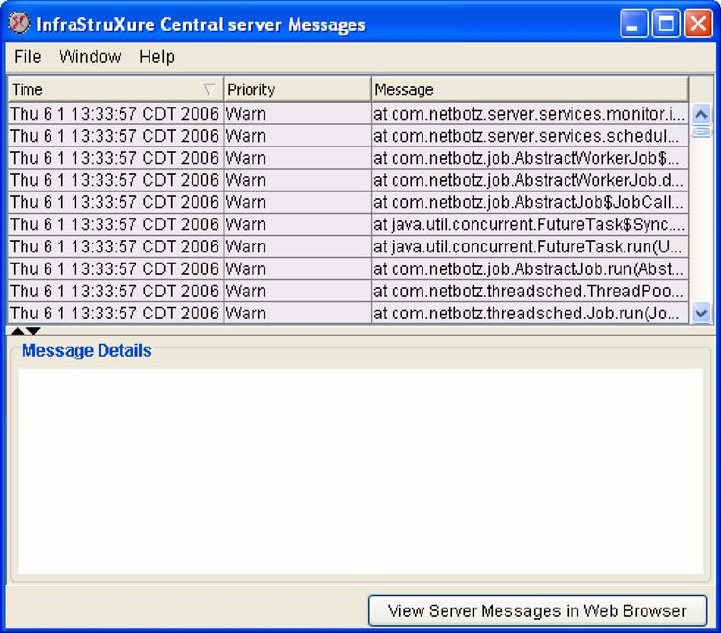
InfraStruXure Central Tools Menu
68 InfraStruXure Central 4.0 User’s Reference
Server Control
Use the selections available from the Server Control submenu to restart the InfraStruXure Central
application and device, or to shutdown and power off the device. You can choose from the following
three selections:
• Restart InfraStruXure Central Software: Shuts down and restart the InfraStruXure Central
application on the InfraStruXure Central server.
• Restart InfraStruXure Central Hardware: Shuts down the InfraStruXure Central application, cycles
the power on the device, and restarts the InfraStruXure Central application.
• Shutdown/Power-Off InfraStruXure Central Hardware: Shuts down the InfraStruXure Central
application, then shuts down the device as well.
Server Messages
Select Server Messages from the Tools pull-down menu to view log file entries generated by the
InfraStruXure Central server. These logs contain information about all of the processes the InfraStruXure
Central server performs, such as device discovery, sensor data monitoring and collection, and user
administration. These messages are generated primarily for logging and debugging purposes, and may be
useful if you should need to contact support.
The messages that are displayed in the InfraStruXure Central Server Messages window correspond to the
contents of nbc.xml, the primary InfraStruXure Central log file. Only the 150 most recent entries are
displayed in this window, and no messages with a DEBUG priority are displayed, regardless of the Server
Administration Log Level setting (configured using the Log Management task. For more information, see
“Log Settings” on page 96). However, complete nbc.xml contents, as well as additional package and
process-specific log files, can be accessed by clicking View Server Messages in Web Browser.