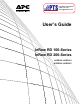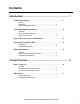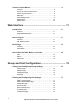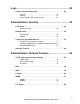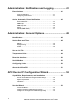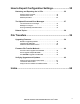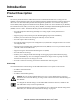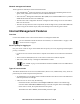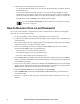User`s guide
InRow RD 100-Series and InRow RD 200-Series User’s Guide3
• A Read-Only User has the following restricted access:
– Access through the Web interface only. You must use the Web interface to configure values for
the Read-Only User.
– Access to the same tabs and menus as a Device User, but without the capability to change
configurations, control devices, delete data, or use file transfer options. Links to configuration
options are visible but disabled, and the event and data logs display no button to clear the log.
The default user name is readonly, and the default password is apc.
To set User Name and Password values for the three account types, see “Setting
user access” on page 25.
How to Recover from a Lost Password
You can use a local computer, a computer that connects to the InRow RD or other device through the
serial port, to access the control console.
1. At the local computer, select a serial port, and disable any service that uses it.
2. Connect the provided serial cable from the selected port on the computer to the configuration port
at the InRow RD.
3. Run a terminal program (such as HyperTerminal
®
) and configure the selected port for 9600 bps,
8 data bits, no parity, 1 stop bit, and no flow control.
4. Press
ENTER, repeatedly if necessary, to display the User Name prompt. If you are unable to
display the User Name prompt, verify the following:
– The serial port is not in use by another application.
– The terminal settings are correct as specified in step 3.
– The correct cable is being used as specified in step 2.
5. Press the Reset button. The Status LED will flash alternately orange and green. Press the Reset
button a second time immediately while the LED is flashing to reset the user name and password
to their defaults temporarily.
6. Press
ENTER as many times as necessary to redisplay the User Name prompt, then use the default,
apc, for the user name and password. (If you take longer than 30 seconds to log on after the User
Name prompt is redisplayed, you must repeat step 5 and log on again.)
7. From the Control Console menu, select System, then User Manager.
8. Select Administrator, and change the User Name and Password settings, both of which are
now defined as apc.
9. Press
CTRL+C, log off, reconnect any serial cable you disconnected, and restart any service you
disabled.