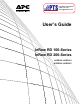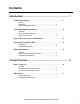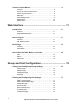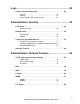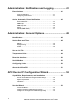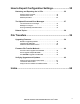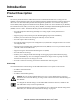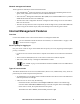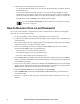User`s guide
2InRow RD 100-Series and InRow RD 200-Series User’s Guide
Network management features
These applications and utilities work with the InRow RD.
• APC InfraStruXure
®
Central for enterprise-level power management and management of APC
agents, UPSs, information controllers, and environmental monitors
• APC PowerNet
®
Management Information Base (MIB) with a standard MIB browser to perform
SNMP SETs and GETs and to use SNMP traps
• The APC Device IP Configuration Wizard to configure the basic settings of one or more InRow
RDs over the network
• The APC Security Wizard to create components needed for high security for the InRow RD when
you are using Secure Sockets Layer (SSL) and related protocols and encryption routines
Internal Management Features
Overview
Use the Web interface or the control console interface to manage the InRow RD.
For more information about the internal user interfaces, see “Web Interface” on page 11 and
“Control Console” on page 6.
Access priority for logging on
Only one user at a time can log on to the InRow RD. The priority for access, beginning with the highest
priority, is as follows:
• Local access to the control console from a computer with a direct serial connection to the InRow
RD.
• Telnet or Secure SHell (SSH) access to the control console from a remote computer.
• Web access, either directly or through the InfraStruXure Central.
See “SNMP” on page 37 for information about how SNMP access to the InRow RD is
controlled.
Types of user accounts
The InRow RD has three levels of access (Administrator, Device User, and Read-Only User), which are
protected by user name and password requirements.
• An Administrator can use all the menus in the Web interface and control console. The default user
name and password are both apc.
• A Device User can access only the following:
– In the Web interface, the menus on the Group and Unit tabs and the event and data logs,
accessible under the Events and Data headings on the left navigation menu of the Logs tab.
– In the control console, the equivalent features and options.
The default user name is device, and the default password is apc.