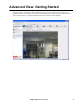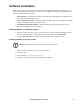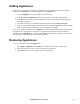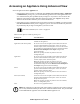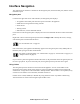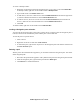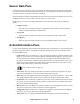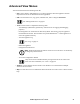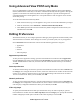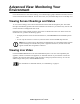Operation Manual
18NetBotz Appliance User’s Guide
To create or modify a folder:
1. Right-click on the background of the Navigation pane, not on a device, and select Add Folder.
To modify a folder, right-click on the folder and select Modify Folder.
2. Type a folder name in the Folder Name field.
3. To add devices, select one or more devices from Available Enclosures and click the right arrow
(>) button to add the selected devices to the Selected Enclosures list.
4. To remove devices, select one or more devices from Selected Enclosures, and click the left
arrow (<) button to move the selected devices to the Available Enclosures list.
5. Click OK.
To delete a folder, right-click on the folder and click Delete Folder.
Locking a Navigation pane selection
You can lock the Navigation pane so that only a specific device is selected. Once the Navigation pane is
locked, Advanced View automatically starts with the pane in the locked state.
To lock the pane to a specific device:
1. Select a device.
2. Right-click on the device and select Lock selection.
3. To unlock the pane, right-click on any device in the Navigation pane and clear the check box for
the Lock selection option.
Deleting a pod
When a pod is disconnected from an appliance, you can delete it from the Navigation pane. You cannot
delete integrated pods.
1. Disconnect the pod from the appliance. The symbol for the pod in the Navigation pane will dim.
2. From the Navigation pane, right-click the pod and select Delete pod.
3. Click Remove to confirm the deletion.