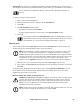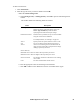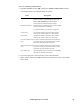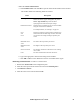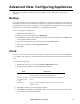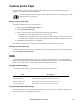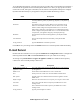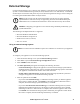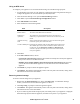Operation Manual
69NetBotz Appliance User’s Guide
To use Dynamic DNS support, you must sign up for an account at http://www.dyndns.org and register a
hostname for this appliance for use with the Dynamic DNS service. Once you sign up for an account,
activate the account, and register a hostname, use the controls in the Dynamic DNS pane to configure
Dynamic DNS functionality on your appliance. This pane includes the following controls:
Click OK to save your settings. Select the Enable check box to activate Dynamic DNS functionality.
E-mail Server
Double-click the E-mail Server icon to open the E-Mail Server Configuration window. Configure the
following fields and click OK. Click Test E-mail Server to test your e-mail server settings.
All settings except From address to appear in appliance e-mails are available for both a primary
e-mail server and a secondary backup e-mail server.
Field Description
Service The type of Dynamic DNS service account you configured. You can
choose DynDNS.org (Static), DynDNS.org (Dynamic), or DynDNS.org
(Custom).
IP address The method used by the Dynamic DNS service to determine the IP
address to which traffic is forwarded. You can choose Use Local IP
Address (which configures the Dynamic DNS service to use the IP
address that is assigned to your appliance) or Use Web-Based Lookup
(which configures the Dynamic DNS service to use the IP address that
is reported for your appliance using http://checkip.dyndns.org).
Hostname The hostname associated with this appliance by the Dynamic DNS
service.
User/Password The User ID and password associated with your Dynamic DNS
account.
Verify password Type the Password to confirm the password
Field Description
From address to appear in
appliance e-mails
The e-mail address that appears in the From field of e-mail generated
by the appliance.
SMTP server The IP address of the SMTP server used to send E-mail.
Port The IP port on the e-mail server used for SMTP communications.
SSL options The SSL options for communications between the appliance and the
SMTP server.
Requires logon Select this check box if the server requires you to log in to send e-mail.
User name Enter a user name that will be accepted by the SMTP server when
sending e-mail.
Password Enter a Password that will be accepted by the SMTP server when
sending e-mail.
Verify password Type the password again to confirm.