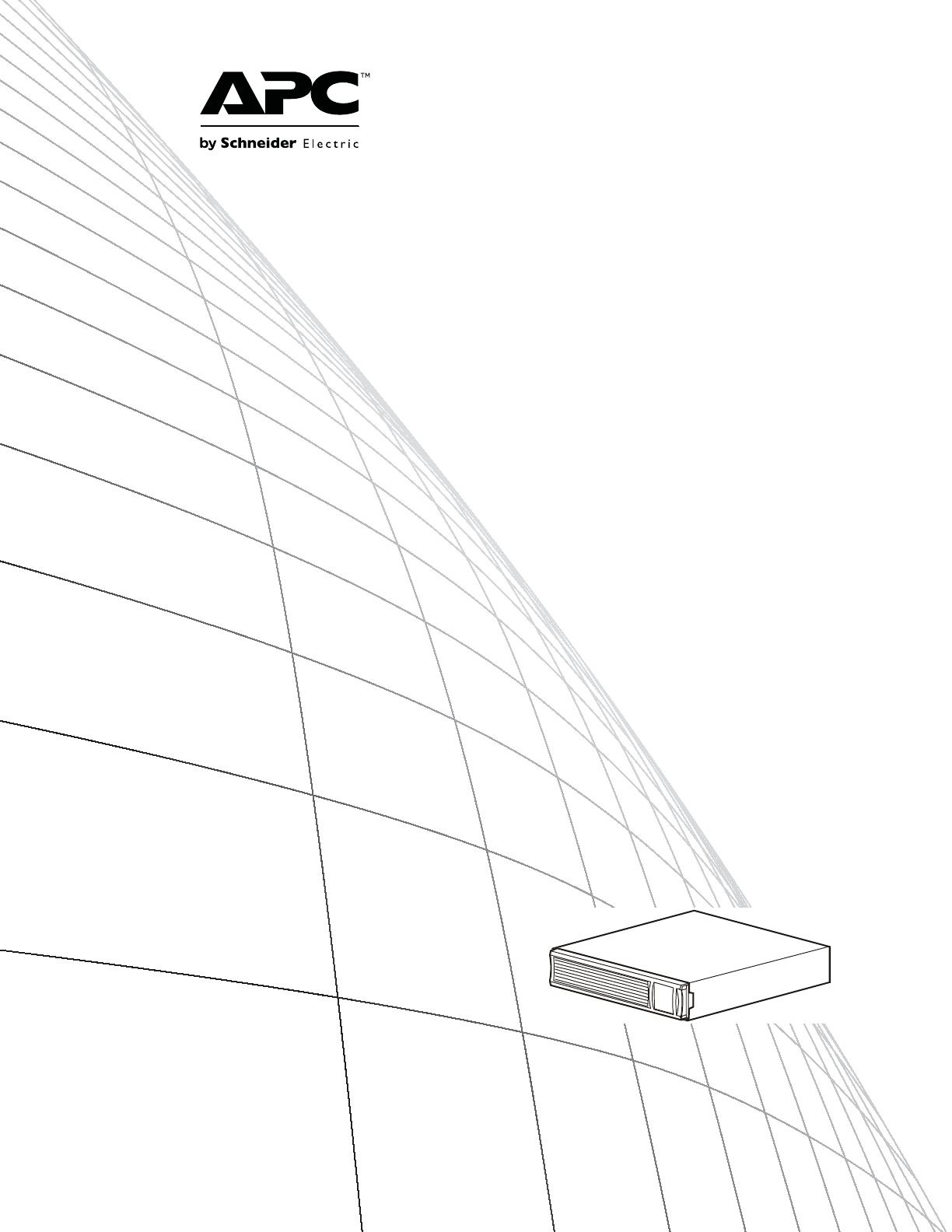Operation Manual Smart-UPS™ Uninterruptible Power Supply Rack-Mount 2U 750/1000/1500 VA 120/230 Vac 2200 VA 120 Vac 3000 VA 100/120/208/230 Vac
Product Description The APC™ by Schneider Electric Smart-UPS™ is a high performance uninterruptible power supply (UPS). The UPS provides protection for electronic equipment from utility power blackouts, brownouts, sags, and surges, small utility power fluctuations and large disturbances. The UPS also provides battery backup power for connected equipment until utility power returns to safe levels or the batteries are fully discharged.
Front and Rear Panel Features Front panel features 1 Battery su0498a 2 Battery connector 3 Display interface 4 Bezel Rear panel features SmartSlot for optional NMC accessory card UPS input Circuit breaker/Overload protection Controlled outlet group Chassis ground screw Outlets EPO connector USB port RJ45 connector - UPS monitoring serial port 750/1000 VA 120 Vac 1500 VA 100/120 Vac su0644a su0624a 3000 VA 100/120 Vac 3000 VA 208 Vac 3000 VA 230 Vac su0623a 2200 VA 120 Vac 2 su0625a su0645a 750
Specifications For additional specifications, refer to the APC by Schneider Electric Web site at www.apc.com.
Operation Connect Equipment to UPS CAUTION DAMAGE TO EQUIPMENT OR PERSONNEL • When installing equipment in a rack, always install the UPS at the bottom of the rack with the peripheral equipment above the UPS. • The UPS should always be installed below peripheral equipment in rack or stack configurations. Failure to follow these instructions can result in equipment damage and minor or moderate injury CAUTION RISK OF EQUIPMENT DAMAGE • Adhere to all national and local electrical codes.
Rear panel connectors Serial port: Connect to a computer to use power management software. USB port: Connect to a computer to use power management software. Note: Serial and USB communication can not be used simultaneously. Ground Screw: The UPS features a ground screw for connecting the ground leads on transient voltage devices. Prior to connecting a ground lead, disconnect the UPS from utility power.
Standard menus The Standard menus are the most commonly used menus for the UPS.
Advanced menus The Advanced menus provide additional options for the UPS and are available only if the display interface is configured to use the Advanced menus.
Configuration UPS Settings Start up Settings Configure these settings at initial start up, using the display interface or PowerChute™ software. Note: During start up, use the display interface to configure these settings. If nothing is selected, the unit will use the default settings.
General Settings Configure these settings at any time, using the display interface or PowerChute software.
Function Factory Default Options Date of Last Battery Replacement Date set at factory Reset this date when the battery module is replaced. Audible Alarm On Battery SelfTest Interval Setting The UPS will mute all audible alarms if this is set to Off or when the display keys are pressed. • Never On start-up and • Start-up only The interval at which the UPS will execute a self-test.
Main Outlet Group and Controlled Outlet Group Overview The Main Outlet Group and the Controlled Outlet Group can be configured to independently turn off, turn on, shut down, and reboot connected equipment. (These features are not available on the 750 VA tower units.) The Main and Controlled Outlet Groups can be configured to do the following: • Turn off: Disconnect from power immediately and restart only with a manual command. • Turn on: Connect to power immediately.
Customize the Main and Controlled Outlet Groups Use the Control menus to change the Main Outlet Group and the Controlled Outlet Group settings. Function Factory Default Options Name String Outlet Group Outlet Group 1 UPS Name String UPS Outlets Edit these names using an external interface, such as the Network Management Card Web interface.
Emergency Power Off EPO Overview The Emergency Power Off (EPO) option is a safety feature that will immediately disconnect all connected equipment from utility power. The UPS will immediately shut down and will not switch to battery power. The UPS must be manually restarted to reapply power to connected equipment. Press ON /OFF on the front panel of the unit. Adhere to all national and local electrical codes. All wiring must be performed by a qualified electrician. 1.
Troubleshooting Problem and Possible Cause Solution The UPS will not turn on or there is no output The unit has not been turned on. Press the ON key once to turn on the UPS. The UPS is not connected to utility power. Be sure the power cable is securely connected to the unit and to the utility power supply. The input circuit breaker has tripped. Reduce the load on the UPS. Disconnect nonessential equipment and reset the circuit breaker. The unit shows very low or no input utility voltage.
Problem and Possible Cause Solution The Fault LED is illuminated The UPS displays a fault message and emits a constant beeping sound Internal UPS fault. Do not attempt to use the UPS. Turn the UPS off and have it serviced immediately. All LEDs are illuminated and the UPS is plugged into a wall outlet The UPS has shut down and the battery has discharged from an extended outage. None. The UPS will return to normal operation when the power is restored and the battery has a sufficient charge.
Service If the unit requires service, do not return it to the dealer. Follow these steps: 1. Review the Troubleshooting section of the manual to eliminate common problems. 2. If the problem persists, contact APC by Schneider Electric Customer Support through the APC by Schneider Electric Web site, www.apc.com. a. Note the model number and serial number and the date of purchase. The model and serial numbers are located on the rear panel of the unit and are available through the LCD display on select models.
Two Year Limited Factory Warranty Schneider Electric IT Corporation (SEIT), warrants its products to be free from defects in materials and workmanship for a period of three (3) years excluding the batteries, which are warranted for two (2) years from the date of purchase. The SEIT obligation under this warranty is limited to repairing or replacing, at its own sole option, any such defective products. Repair or replacement of a defective product or parts thereof does not extend the original warranty period.
APC by Schneider Electric Worldwide Customer Support Customer support for this or any other APC by Schneider Electric product is available at no charge in any of the following ways: • Visit the APC by Schneider Electric Web site to access documents in the APC by Schneider Electric Knowledge Base and to submit customer support requests. – www.apc.com (Corporate Headquarters) Connect to localized APC by Schneider Electric Web sites for specific countries, each of which provides customer support information.