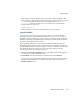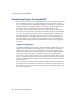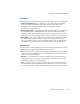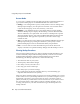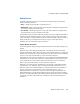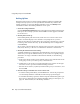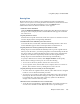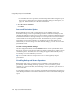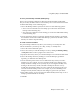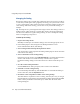Specifications
Using Snapshots
Chapter 6 Data Protection 103
Each directory inside the Snapshot share represents a different Snapshot. The
directory names reflect the date and time the Snapshot was created. However, the
latest
directory always points to the latest Snapshot (in this case, 2003-01-
07.020100, or January 7th, 2003, at 2:01 a.m.). In this case, configuring the
backup software to copy from
\SHARE1_SNAP\latest
ensures that the most recently created Snapshot is always archived.
Snapshot Rollback
If you need to restore a file system to a previous state, you can do so without
resorting to tape. The Snapshot rollback feature allows you to use any archived
Snapshot to restore an entire file system to a previous state simply by selecting the
Snapshot and clicking the Rollback button. During the rollback operation, data on
the volume will be inaccessible to clients.
Tip
Performing a rollback on a volume may invalidate the Backup Express for
GuardianOS catalog for the volume. For this reason, it is important to synchronize
catalog backup operations with your Snapshot schedule. A rollback operation may
also disable the antivirus software. If you are using these features, take the
necessary precautions as described on page 58.
1
Navigate to the
Storage > Snapshots
screen, and click the name of the Snapshot
you want to use for the rollback operation.
2
Click
Rollback
. One the confirmation screen that opens, click
Continue
.
The time required to complete the rollback operation depends on the amount of
changes to be rolled back. You can track the progress of the operation from
Storage > Volumes
screen.