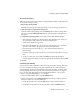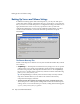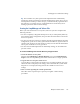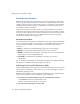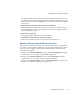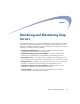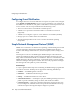Specifications
Backing Up Server and Volume Settings
Chapter 6 Data Protection 115
Tip
The Create Recovery Files option in the Snapshot feature automatically
updates the volume-specific files at the time the Snapshot is taken. If you do not
use Snapshots to back up a volume to tape, you must manually regenerate these
files whenever you change ACL or quota information to ensure that you are
backing up the most current volume settings.
Creating the SnapDRImage and Volume Files
Before you create the disaster recovery files, make sure you have completed the
following activities:
• You have completely configured the Snap Server. If you subsequently make any
major changes to the configuration, the procedures described in this section will
have to be repeated.
• You have recorded, in an off-server location, the following information about the
configuration: (1) the server name; (2) the number of RAID sets; (3) the number of
volumes; and, (4) the size of each volume. You may need to enter this information
later as part of a disaster recovery operation.
• You have devised and implemented a data backup strategy as described in the
previous section.
To Create and Manage the Disaster Recovery Image and Files
1
Create the disaster recovery files.
Navigate to the
Maintenance > Disaster Recovery
screen. Click
Create Recovery
Image
to create the SnapDRImage file and the volume files in a single operation.
2
Copy the files
to a safe place off the server.
Copy the files to a safe location on another server or backup medium. (See page
114 for file names and paths). This strategy ensures that if the file system on the
Snap Server is corrupted, the image file will be available to restore server
settings.
3
Take no action regarding the volume-specific files.
These files will be copied to tape as part of your regular volume backup
procedures.