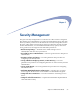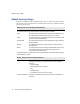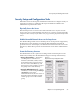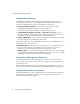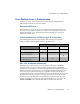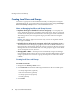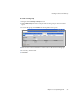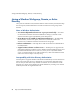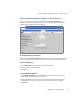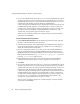Specifications
Security Setup and Configuration Tasks
76 Snap Server Administrator Guide
Configure Users and Groups
Authentication validates a user’s identity by requiring the user to provide a
registered login name and corresponding password. Administrators have three
options for configuring user and group accounts for a Snap Server.
• Creating Local Users and Groups —
Local users and groups are created,
authenticated, and maintained locally on the Snap Server.
Tip
Macintosh and FTP users must be configured as local users.
• Joining a Windows Workgroup, Domain, or Active Directory Service —
Once
joined to a Windows NT, Windows 2000 or Active Directory domain, users can
authenticate to the Snap Server using their domain credentials.
• Joining an NIS Domain —
Once joined to a NIS domain, the Snap Server can look
up user and group IDs maintained by the domain.
The Snap Server also provides additional security options for authentication over
the HTTP protocol using a browser:
• HTTP Authentication —
Requires users accessing the server over HTTP to log into
the server before they can view the list of shares on the Web View screen.
Otherwise, users connecting over HTTP will be logged in as guest.
• HTTPS Encryption —
HTTPS is HTTP using a Secure Sockets Layer (SSL). Though
not itself an authentication method, HTTPS does enhance security by encrypting
authentication communications between client and server.
Create Shares and Assign Access Permissions
The Administration Tool allows administrators to create a share to an existing
folder, specify protocol access to the share, and set share access permissions in one
wizard-like process.
Tip
The GuardianOS does not support creating folders on the fly as you create a
share; be sure to create the directory structure before attempting to creating shares.
Assign File/Directory Access Permissions
GuardianOS Snap Servers allow administrators to use a Windows NT 4.0, 2000, or
XP workstation to assign file and directory access permissions for local and
Windows domain users and groups.