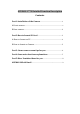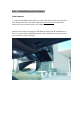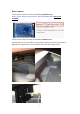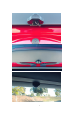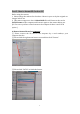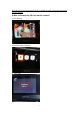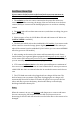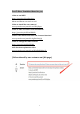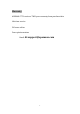User Guide
Table Of Contents
- APEMAN C770 Detailed Function Description
- Contents
- Part 1: Installation of the Camera
- Part 2: How to format SD Card on PC?
- Note: If your PC can not format FAT32 on 128GB SD
- B.How to format the SD Card on the camera?
- 1.Click Setting
- 2.Find the option of format
- 3.Click “OK”
- Part Three: Warm Tips:
- if your camera looks be used or the front/back scr
- 1.The red wire on the rear cam is connected to the p
- 2.The green light will on when camera turns on, and
- 3.Please prepare a Class 10, 32 GB Micro SD card and
- 4.The back part which stick to the windshield is GPS
- 5.After turning on the camera, the camera will autom
- 6.C770 camera hardwire kit has to be micro port and
- 7.The C770 dash cam need to be plugged with car char
7
Part 4:Main Function Instruction:
Parking Mode
Please turn off this function while driving. With this function on, the device will
automatically record whenever it detects car vibration. Use of the Parking Guard
for long time periods will require a hardwired connection for the dash cam, in
order to connect it to the ACC and GND of the fuse box safely and to provide the
ongoing power required. Kits for this can be purchased separately.
WIFI Function
APP: Download the *,LuckyCam App. Kacam and OK cam Apps can work as
well!(IOS or Android system)
How to turn on WiFi Function:
Turn on your dash cam, and short press the power button to turn on the Wi-Fi
function to display the SSID and password.
GPS Software Installation & Use
To check the GPS information, the required GPS player must first be installed.
Playback your video using the comprehensive GPS Logger software interface to
see real-time information about your speed, location, and more. Location is
displayed within the application using Google Maps.