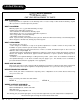Limited Warranty DVD PLAYER 90 DAYS LABOR ONE YEAR REPLACEMENT OF PARTS WHO IS COVERED? A proof of purchase is required to receive warranty service. A sales receipt or other document showing original date of purchase is considered proof of purchase. WHAT IS COVERED? Warranty repair is one (1) year limited warranty coverage: • 90 days from original date of purchase: - Parts and labor are included under warranty repair. • After 90 days up to one (1) year from original date of purchase.
Memo DISCS AND OUTPUT SOUNDS DVD Video Discs Sound recording system Dolby Digital MPEG 2 48kHz Linear PCM 96kHz VCD CD MPEG/ PCM44. 1kHz Audio setting on the setting screen SPDIF /RAW SPDIF /RAW SPDIF /RAW SPDIF /PCM SPDIF /RAW SPDIF /PCM SPDIF /RAW SPDIF /PCM SPDIF /RAW SPDIF /PCM SPDIF /RAW SPDIF /PCM ANALOG AUDIO OUT jacks _____ o _____ o _____ o o _____ o Dolby Digital bitstream PCM (48kHz) MPEG 2 bitstream PCM (48kHz) PCM (48kHz) PCM (48kHz) _____ PCM (44.
Before Calling Service Personnel Check the following guide for the possible cause of a problem before contacting service. SYMPTOMS AND CORRECTION Cause Symptom • The power plug is disconnected • Connect the power plug into the wall outlet securely. No picture • The TV is not set to receive DVD output • The video cable is not connected securely • Select the appropriate video input mode on the TV so the picture from the DVD video player appears on the TV screen.
Specifications DVD VIDEO PLAYER/OUTPUTS/SUPPLIED ACCESSORIES DVD VIDEO PLAYER Power supply 120V AC 50 or 60 Hz Power consumption 20VA Mass 3.3 kg External dimensions 430 x 81 x 300 mm (W/H/D) Signal system MULTI/NTSC/PAL Laser Semiconductor laser, wavelength 650 nm OUTPUTS Video output 1.0 V (p-p), 75 Ω, negative sync., pin jack x 1 S video output (Y) 1.0 V (p-p), 75 Ω negative sync., Mini DIN 4-pin x 1 (C) 0.286 V (p-p), 75 Ω Component video output (Y) 1.0 V (p-p), 75 Ω negative sync.
Notes on Discs HOW TO HANDLE, CLEAN, AND STORE DISCS. HANDLING DISCS • Do not touch the playback side of the disc. • Do not attach paper or tape to discs. CLEANING DISCS • Fingerprints and dust on the disc cause picture and sound deterioration. Wipe the disc from the center outward with a soft cloth. Always keep the disc clean. • If you cannot wipe off the dust with a soft cloth, wipe the disc lightly with a slightly moistened soft cloth and finish with a dry cloth.
Customizing the Function Settings SETUP THIS DVD VIDEO PLAYER ALLOWS YOU TO CUSTOMIZE THE PERFORMANCE TO YOUR PERSONAL PREFERENCES. SETUP MENU ENTER/PLAY GENERAL SETUP SPEAKER SETUP DOLBY PREFERENCES KARAOKE SETUP DIGITAL SETUP DISPLAYING THE SETUP MENU SCREEN The SETUP MENU screen asks you to select a setting category from General Setup, Speaker Setup, Dolby Digital Setup, Karaoke setup and Preferences. The selected category will provide you the setting details using the succeeding screen. 1.
Setting the Parental Lock YOU CAN USE THE PARENTAL LOCK FUNCTION ONLY WITH DVD VIDEO DISCS EQUIPPED WITH THE PARENTAL LOCK FEATURE. SETUP 3, 4, 5 ENTER/PLAY SETTING THE PARENTAL LOCK STOP DVD video discs equipped with the parental lock function are rated according to their content. The contents allowed by a parental lock level and the way a DVD video disc can be controlled may vary from disc to disc.
Using the On-Screen Display THIS DVD VIDEO PLAYER ALLOWS YOU TO VIEW THE STATUS AND DISC INFORMATION ON TO YOUR TV SCREEN. CHECKING THE OPERATIONAL STATUS With this function, you can view on your TV, the following: - Current title - Track number - Total playing time DISPLAY Press DISPLAY during playback.
Continued Karaoke FUNCTIONS AVAILABLE IN THIS UNIT (SET WITH KARAOKE ON) DVD video VIDEO CD • Echo adjustment • Key adjustment • Echo adjustment • Key adjustment • Sound selection • Sound selection of left and right channel • Vocal cancel* • Vocal change* AUDIO *Vocal cancel: Eliminates the vocal sound centered from the sound stereo-recorded in a VIDEO CD.
Karaoke THIS DVD VIDEO PLAYER ALLOWS YOU TO ENJOY KARAOKE WITH ONE OR TWO MICROPHONES HOW TO SETUP THE KARAOKE Make sure that the Karaoke discs are either a VCD Karaoke or a DVD Karaoke disc. These are the only two compatible formats that this DVD video player will recognize. Note: The microphone audio output is analog and will only produce audio from the Mixed Audio section of the audio output on the back of the DVD player. 1. Connect the microphone to MIC 1 or/and MIC 2. MIC 1 2 2.
Selecting Subtitles THIS DVD VIDEO PLAYER ALLOWS YOU TO DISPLAY THE SUBTITLES FROM THOSE INCLUDED ON THE DISC, ON TO YOUR TV SCREEN. Good afternoon Bonsoir Buenas tardes HOW TO DISPLAY SUBTITLES You have the option to select a preferred subtitle from those included on the DVD video disc. Press the SUB-T button during playback. SUB-T SUBTITLE 1 1/03 SUBTITLE 2 2/03 SUBTITLE 3 3/03 SUB-T SUBTITLE OFF To TURN OFF the subtitles. Press the SUB-T during playback until the subtitles disappears.
Playing in a Favorite Order THIS DVD VIDEO PLAYER ALLOWS YOU TO PROGRAM UP TO 99 ITEMS INTO THE MEMORY AND THEN PLAY THEM BACK IN ANY ORDER. YOU HAVE THE OPTION TO COMBINE YOUR FAVORITE, TITLES, CHAPTERS OR TRACKS AND PLAY THEM BACK THE WAY YOU WANT IT PLAYED BACK. (PROGRAM PLAYBACK) PROGRAM HOW TO SET TITLES, CHAPTERS, OR TRACKS IN A FAVORITE ORDER The program playback function will automatically playback titles, chapters, or tracks in the order preprogrammed. PROGRAM 1.
Selecting the Camera Angle/Selecting a Language THIS DVD VIDEO PLAYER ALLOWS YOU TO SELECT FROM SEVERAL DIFFERENT ANGLES AND LANGUAGES. AUDIO ANGLE ANGLE 1 ANGLE 2 Good afternoon Buenas tardes Bonsoir Selecting a language Selecting the camera angle HOW TO CHANGE THE CAMERA ANGLE If the DVD video disc was recorded from multiple angles, you have the option to change the camera angle of the scene you are watching. Press the ANGLE button while playing back a scene recorded with multiple angles.
Zooming a Picture ZOOMING A PICTURE This DVD video player allows you to zoom into a picture as well as shift the zoom point. Press ZOOM during normal playback or slow-motion. The DVD video player magnifies in the center of the picture. ZOOM X 2 ZOOM ZOOM X 4 ZOOM If you press point shifts. during zoom playback, the zoom PLAY ENTER TO RESUME NORMAL PLAYBACK. Press ZOOM during zoom playback.
Playing in Random Order THIS DVD VIDEO PLAYER ALLOWS YOU TO PLAYBACK TITLES, CHAPTERS WITHIN A TITLE, OR TRACKS IN RANDOM ORDER. (RANDOM PLAYBACK) PLAYING TITLES IN RANDOM ORDER This DVD video player will automatically choose the titles in a DVD video disc and play them back randomly. PBC OFF 1. Press the PBC OFF button 2. Press the SHUFFLE button during stop SHUFFLE SHUFFLE ON PBC OFF SHUFFLE 3. Press the ENTER/PLAY button The DVD video player will now start random playback.
Playing Repeatedly THIS DVD VIDEO PLAYER ALLOWS YOU TO PLAYBACK A SPECIFIC TITLE, CHAPTER, TRACK, OR SEGMENT REPEATEDLY. (TITLE REPEAT, CHAPTER/TRACK REPEAT, A-B REPEAT) HOW TO REPEAT A TITLE, CHAPTER, OR TRACK 1. Select the title, chapter, or track you want to repeat 2. Press the REPEAT button The repeat mode changes, each time you press the REPEAT button. REPEAT CHAPTER REPEAT ON Repeats the same chapter. TITLE REPEAT OFF Repeats the same title. REPEAT OFF Resumes normal playback.
Locating a Specific Title, Chapter or Track Continued VIEW INDIVIDUAL CHAPTERS TITLE PBC OFF If the DVD video disc contains different chapters, you can locate a specific chapter. NUMBER BUTTONS 1. Press PBC OFF PBC OFF GOTO ENTER/PLAY PBC OFF 2. Press DVD DIGEST The player plays each individual chapters. 3. Press DVD DIGEST to show the rest of the chapters 4. Select chapter by numbers The DVD player start to play selected chapter. • Return to normal playback, Press PBC OFF again.
Locating a Specific Title, Chapter or Track THE DVD VIDEO DISCS ARE NORMALLY DIVIDED INTO TITLES. THE TITLES ARE SUB-DIVIDED INTO CHAPTERS. MOREOVER, VIDEO CD, AUDIO CD and MP3 CD ARE DIVIDED INTO TRACKS. YOU CAN CONVENIENTLY LOCATE ANY SPECIFIC TITLE, CHAPTER, OR TRACK WITH THIS DVD VIDEO PLAYER.
Playing Back a Disc Continued PLAYING IN SLOW-MOTION A disc can also be played back in slow-motion. TV SCREEN (FORWARD) SF 2x 2X the normal speed SF 4x SF 8x 4X the normal speed 8X the normal speed SR 4x SR 8x PLAY normal speed TV SCREEN (REVERSE) SR 2x PLAY ENTER/PLAY 1/2 the normal speed 1/4 the normal speed 1/8 the normal speed normal speed SLOW Press the SLOW button during playback The playback speed becomes 1/2, 1/4, or 1/8 of the normal speed each time you press the SLOW button.
Continued Playing Back a Disc ADVANCED PLAYBACK The DVD video player allows you to playback discs at various speeds.You may also resume playback from the location where you stopped playback. 2X 4X 6X 8X Slow Motion Frame by Frame Last Play ENTER/PLAY REW FWD PLAYING AT 2X, 4X, 6X, OR 8X THE NORMAL SPEED PAUSE/STEP You can play back a disc at 2x, 4x, 6x, or 8x the normal speed. Press the REW or FWD button during playback. The playback speed becomes 2x the normal speed.
Playing Back a Disc Continued FOR A HIGHER QUALITY PICTURE The DVD video discs produces a high resolution picture as well as contains a lot of information. This causes periodical picture noise on the TV during playback. The noise will vary depending on the selected TV used with this DVD video player. To control the picture noise reduce the sharpness adjustment on your TV when viewing DVD video discs.
Playing Back a Disc HOW TO PLAYBACK A DISC. Basic Playback (see page 10 -13 for connections details) How to playback DVD video discs or VIDEO CDs • Turn on the TV and choose the video input source which is connected to the DVD video player. How to enjoy the sound from the audio system • Turn on the audio system and choose the input source which is connected to the DVD video player. • Set the playback picture size respectedly to the ratio of the connected TV via the SETUP MENU displays.
Connecting to Optional Equipment Continued WARNING DO NOT set "AUDIO OUTPUT" to "SPDIF/RAW" via the SETUP MENU displays, unless connecting (Via the PCM/DOLBY DIGITAL AUDIO OUT jack) a receiver that has the Dolby Digital/DTS decoding functions. Take precaution for high volume sounds may damage your speakers as well as your hearing.
Connecting to Optional Equipment Enjoy Dolby Digital or DTS (BEST) Dolby Digital/DTS Dolby Digital and DTS surround sound are currently what you hear when you go to movies. Now you can enjoy home theater, or concert like audio with the most amazing sound quality, in the comforts of your own home. Dolby Digital and DTS programming can deliver surround with five discrete full range channels plus a sixth channel for subwoofers.
Connecting to an Audio System or TV Component Video Input BEST PICTURE The Component Video input allows you to enjoy the sound and picture quality of the DVD video discs. • How to setup the sound output From the SETUP MENU, set the "AUDIO OUTPUT" To "ANALOG". • How to setup the video output From the SETUP MENU, set the "SET VIDEO OUT" to "YUV VIDEO" when using the Component Video output jacks.
Continued Connecting to a TV using a RF Modulator Connection 3 Connecting the TV , DVD, VCR, and Cable or Satelite Box Figure 3 AD-800 (Back) Your TV (Back) UHF/Antenna IN Coaxial (V) (R) (L) RF-Modulator TV / Video Input Conntection L R V To TV Antenna (V) (L) TV /Audio Input Conntection (R) Your Cable/Satelite Box OUT IN Your VCR (Back) UHF/Antenna OUT Coaxial IN OUT To your Cable/Satelite connection 15 A P E X D I G I T A L AD-703A
Connecting to a TV using a RF Modulator Connection 1 Connecting the TV to the DVD through the VCR Figure 1 AD-800 (Back) Your TV (Back) UHF/Antenna IN Coaxial (V) (R) (L) RF-Modulator TV / Video Input Conntection L R V To TV Antenna (V) (L) TV /Audio Input Conntection (R) Your VCR (Back) UHF/Antenna OUT Coaxial Connection 2 Connecting the TV to the DVD through the Cable or Satelite Box Figure 2 AD-800 (Back) Your TV (Back) UHF/Antenna IN Coaxial (V) (R) (L) RF-Modulator TV / Video Input
Connecting to a TV GOOD, BETTER, BEST Connecting the DVD video player to your TV. • How to setup the sound output From the SETUP MENU, set the “AUDIO OUTPUT” to “ANALOG”. • How to setup the video output From the SETUP MENU, set the “SET VIDEO OUT” to “S-VIDEO” when using the S VIDEO OUT jack.
Continued Connecting to a TV using a RF Modulator Connection 2 Connecting the TV to the DVD through the Figure 2 Cable or Satelite Box DVD (Back) Your TV (Back) 1) Connect the three-terminal composite video cable to the back of your Apex DVD player. This cable has three prongs, one each in yellow, red, and white. The yellow prong will go into the jack labeled "Video Out"; the white prong will go into the jack labeled "Front-L"; the red prong will go into the jack labeled "Front-R".
Connecting to a TV using a RF Modulator Note: Not all RF Modulators are compatible with APEX Digital players. Please see our website for recommendations. Many older televisions do not have the newer component-video, composite-video, or s-video connections that optimize DVD technology. While it would be advised to purchase a newer television in order to take full advantage of the digital quality of DVD’s, it is possible to connect an older television to a DVD player.
Continued Remote Control PREPARING THE REMOTE CONTROL To operate the DVD video player, you must first place the batteries in the remote control. 1 2 Open the cover. 3 Insert batteries (AAA size). Close the cover. Make sure to match the + and - on the batteries to the marks inside the battery compartment. OPERATING WITH THE REMOTE CONTROL Operating DVD video player with the remote control.
Remote Control THE INSTRUCTIONS IN THIS MANUAL DESCRIBE THE FUNCTIONS ON THE REMOTE CONTROL. 1. TITLE 20. PBC OFF 2. POWER 21. SUB-T 1 17 18 2 3. SETUP 22. DISC1 19 3 20 4. DISPLAY 23. DISC2 5. AUDIO 24. DISC3 6. NUMBERS 25. MUTE 7. SHUFFLE 26. KEY + 8. PROGRAM 27. VOLUME 24 9. VOCAL ASSIST 28. ECHO + 25 4 5 21 22 6 23 26 10. GOTO 29. ECHO - 7 11. SLOW 30. KEY - 8 28 12. REPEAT 31. ENTER/PLAY 13. REVERSE 32. A-B 9 29 10 30 14. FORWARD 33. RESUME 15.
Remove a Disc REMOVE A DISC How to remove a disc that is currently playback. 1. Press STOP. 2. Press the DISC button that is not currently playback. For example: To remove DISC 1, you need to press either DISC 2 or DISC 3. DISC 1 DISC 2 DISC 3 3. Press OPEN/CLOSE. 4. Remove the disc. WHAT IS VCD? A VCD looks like an ordinary 5” CD with the same digital audio quality, plus good video capability. It is a new video format that offers a quality picture with over an hour of playing time.
DVD Display The indicators vary depending on the kinds of discs you play.
Identification of Controls FRONT PANEL 1 2 4 3 9 1 POWER ON/OFF 6 PLAY/ENTER 2 DVD DISPLAY 7 STEP/PAUSE 3 DISC LOADING TRAY 8 NEXT 4 OPEN/CLOSE 9 PREVIOUS 5 STOP 5 6 8 7 REAR PANEL 3 2 5 1 AD-703A 4 1 S-VIDEO OUTPUT 2 COMPOSITE VIDEO OUTPUT 3 ANALOG AUDIO OUTPUT 4 DIGITAL AUDIO-COAXIAL OUTPUT 5 POWER CORD INPUT A P E X D I G I T A L 6
Table of Contents Safety Precautions ........................... 1 Playing in Random Order................... 22 Important Safety Instructions ........... 2 - 3 Zooming a Picture ............................. 23 Introduction ........................................ 4 Selecting the Camera Angle/ Selecting a Language ........................ 24 Identification of Controls .................... 6 Playing in a Favorite Order.................. 25 DVD Display ......................................
Introduction Your DVD video player is a player for digital video discs conforming to the universal DVD video standard. With it, you will be able to enjoy full-length movies with true cinema picture quality, and stereo or multichannel sound (depending on the disc, and on your playback setup). The unique features of this DVD video, such as selection of sound track and subtitle languages, and of different camera angles (again depending on the disc), are all included.
Important Safety Instructions 14. OBJECT AND LIQUID ENTRY - Care should be taken so that objects do not fall and liquids are not spilled into the units openings. Such situations could result in fire or electrical shock. 15. NON-USE PERIODS - The power cord of the unit should be unplugged, when not in use for a long time. 21. SAFETY CHECK - Ask the service technician to perform safety checks upon completion of the unit. 22.
Important Safety Instructions CAUTION: PLEASE READ AND OBSERVE ALL WARNINGS AND INSTRUCTIONS GIVEN IN THIS OWNER’S MANUAL AND THOSE MARKED ON THE UNIT. PLEASE KEEP THIS MANUAL FOR FUTURE USE. This product was designed and manufactured to meet strict quality and safety standards. The safeguards incorporated in this unit will protect you if you observe the following procedures for installation, use, and service. There are, however, some installation and operation precautions which you should be aware of. 1.
Safety Precautions The lightning flash with a arrowhead symbol within an equilateral triangle is intended to alert the user to the presence of uninsulated "dangerous voltage" within the product's enclosure that may be of sufficient magnitude to constitute a risk of electric shock to persons. ! WARNING RISK OF ELECTRIC SHOCK DO NOT OPEN AVIS RISQUE DE CHOC ELECTRIQUE NE PAS OUVRIR WARNING: TO REDUCE THE RISK OF ELECTRIC SHOCK, DO NOT REMOVE COVER (OR BACK). NO USER SERVICEABLE PART INSIDE.