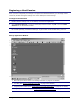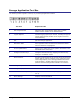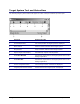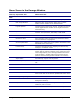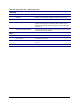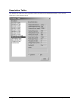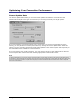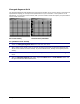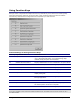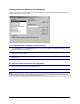- Apex EmergeCard Remote Access User Guide
Emerge Card Remote Access User Guide Operation •
••
• 28
Emerge Application Tool Bar
The following toolbar appears at the top of your Emerge application window.
This Icon Represents This
1 New Target Window Opens the New Target System dialog box to initiate
another session window or the Switch Wizard.
2 Log File Options Contains logging options per session, including the type of
events logged and the location of the log files. Used for
troubleshooting.
3 Exit Quit the Emerge application.
4 Resolution Table Lists supported video resolutions and associated values.
Current resolution is highlighted.
5 Screen Update Rates Allows user to adjust the screen update rate based on the
bandwidth of the connection.
6 Configure Function Keys Configures the alternate key mapping and function key
settings to nondefault values.
7 Mouse Pointers Focuses synchronization of the mouse pointer of the target
system and the remote computer to the upper left corner
of the image display. Use if having problems with mouse
synchronization. (Default setting synchronizes mouse
pointers wherever EmergeCard crosshairs are located.)
8 Emerge Help Launches online help.
9 Emerge Help Topics Provides a list of help topics.
10 Current Function Key Settings Displays the current function key mapping that has been
set up.
11 About Emerge Displays version information.