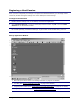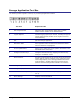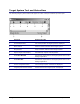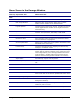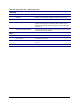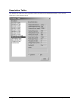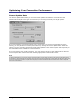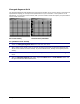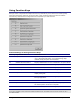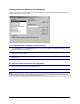- Apex EmergeCard Remote Access User Guide
Emerge Card Remote Access User Guide Operation •
••
• 34
Changed-Segment Grid
The Changed-Segment Grid identifies the presence and location of any screen activity. This feature is
important for helping you to improve the performance of your connection. If the phase is out of
adjustment, you may have screen activity that you aren’t aware of that will impact your performance
over a slower connection.
No Screen Activity Screen Activity Identified
To optimize screen activity
1 Select the Changed-Segment Grid from under the View menu.
2 With a static screen image, stop any mouse movement and check the Changed Segment grid.
White boxes indicate no screen activity. If you have black boxes, Emerge is recognizing screen
activity.
3 If there should be no screen activity, open the Adjust Video dialog box under the Configure
menu.
4 With the Changed Segment grid visible, adjust the Phase slider or Color Offsets sliders until
the grid contains the fewest black boxes.